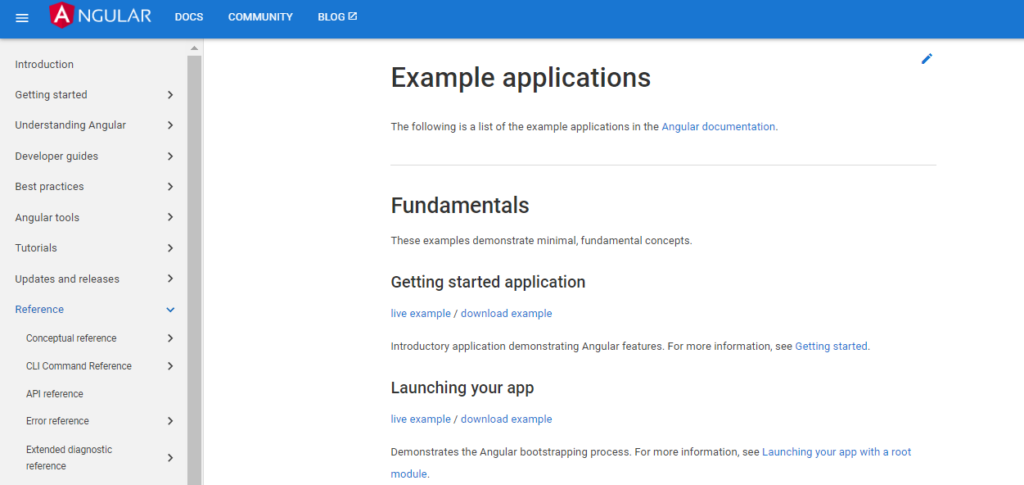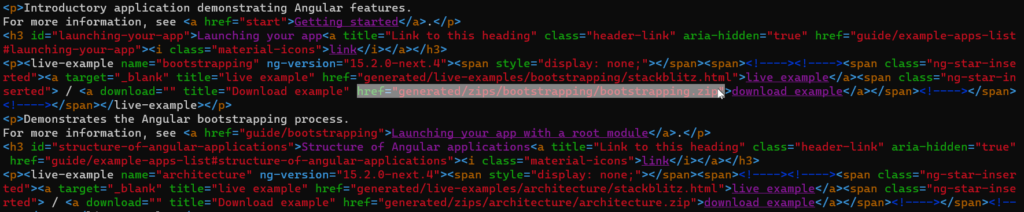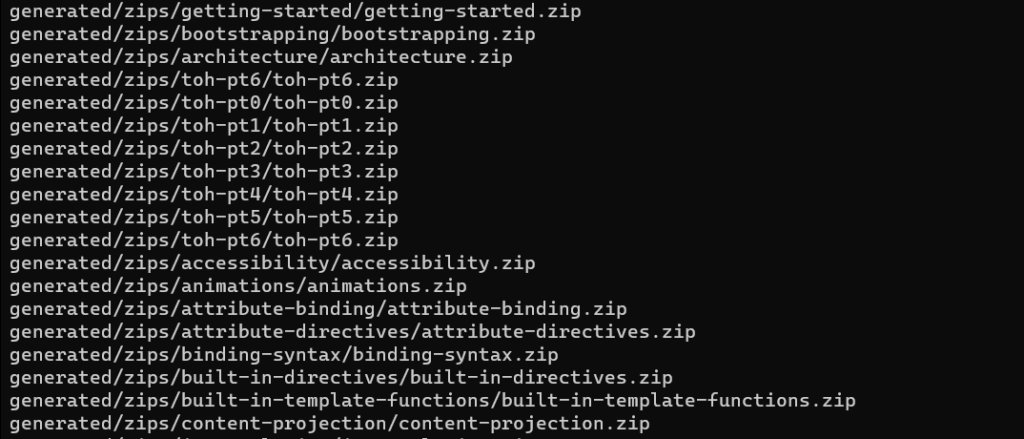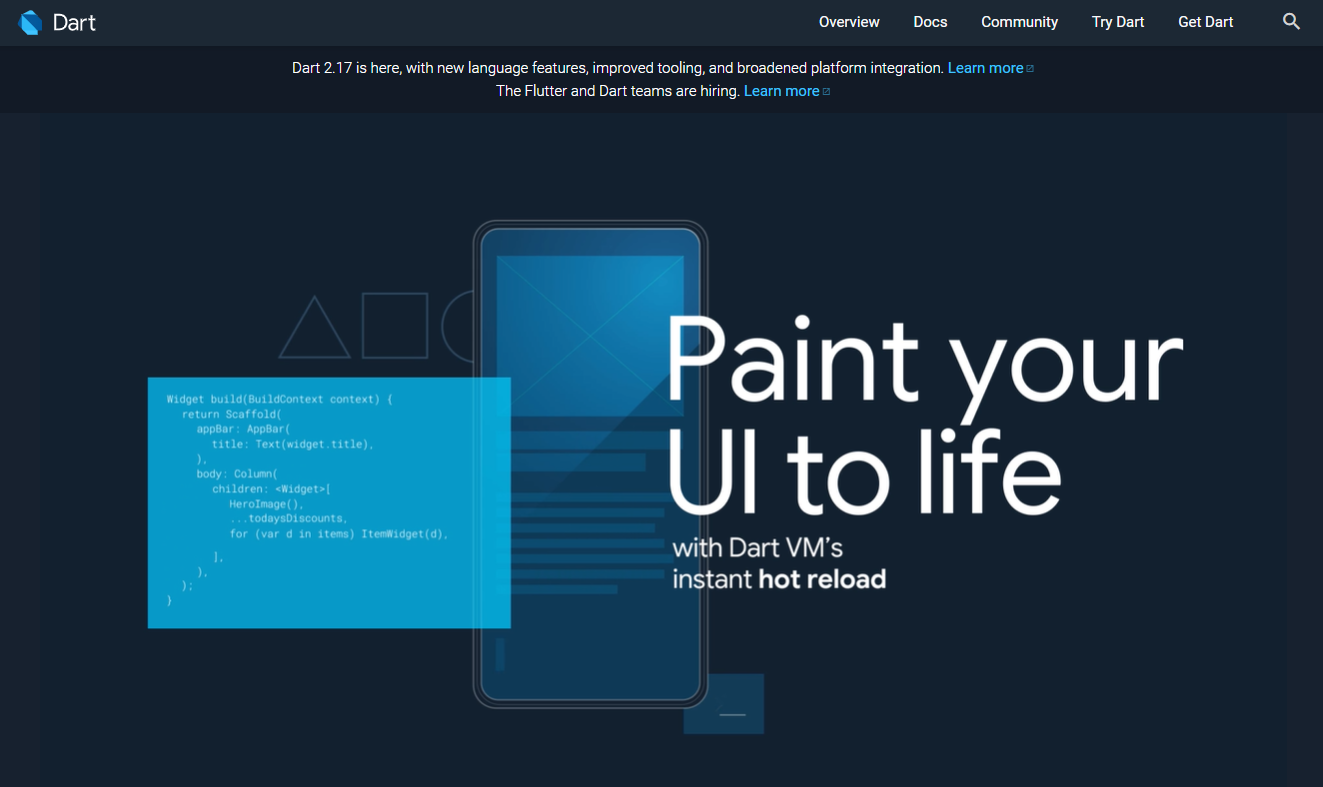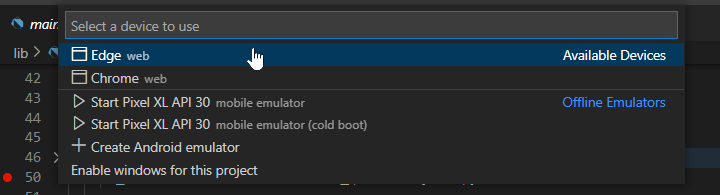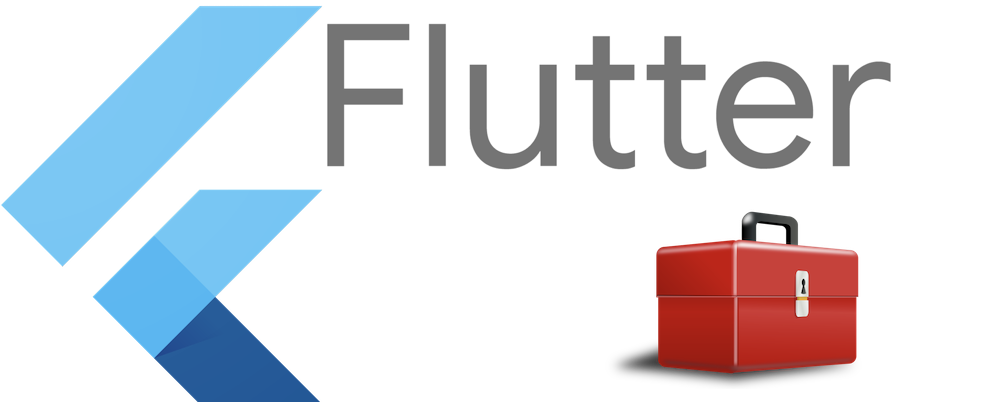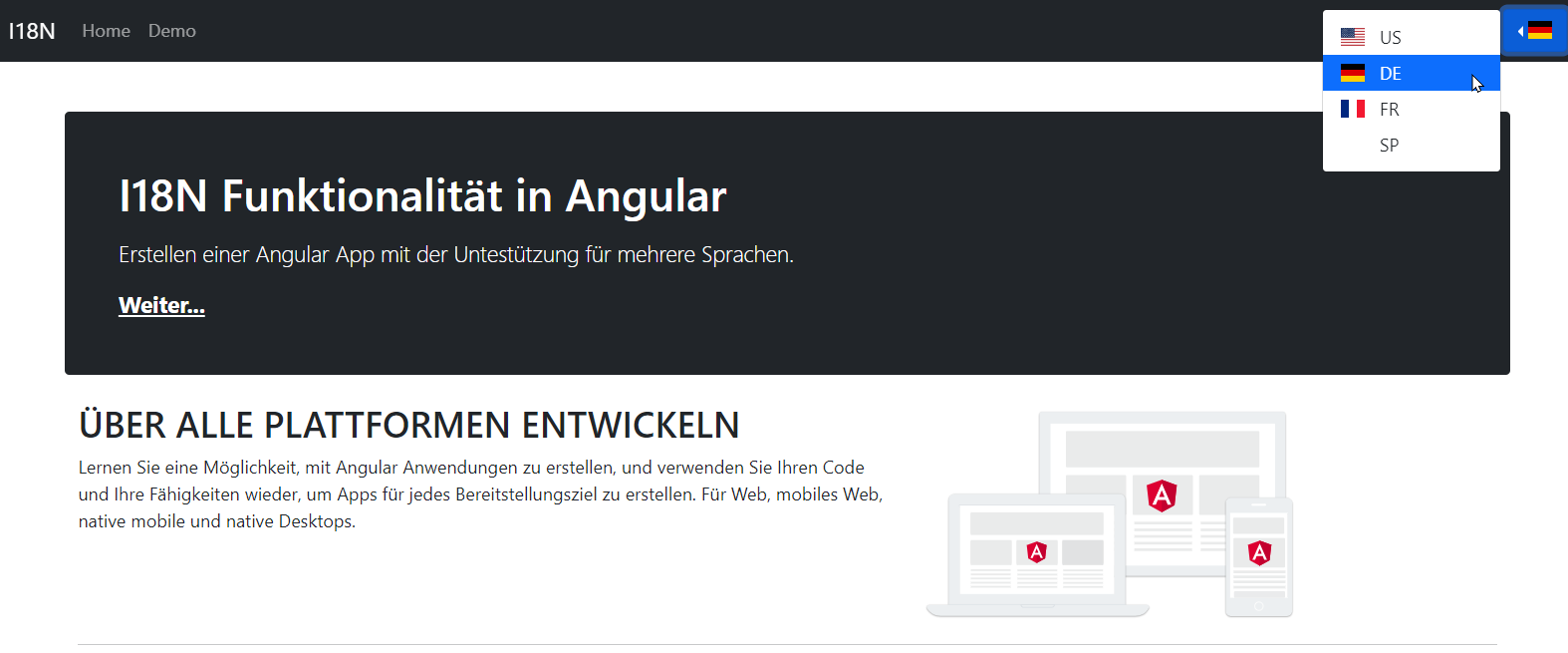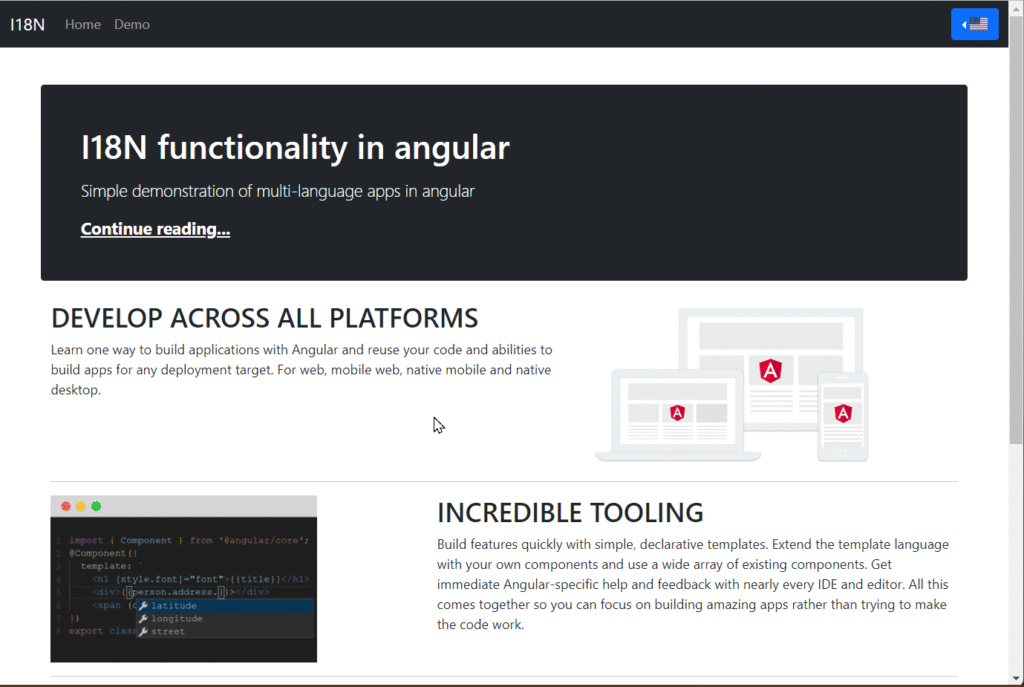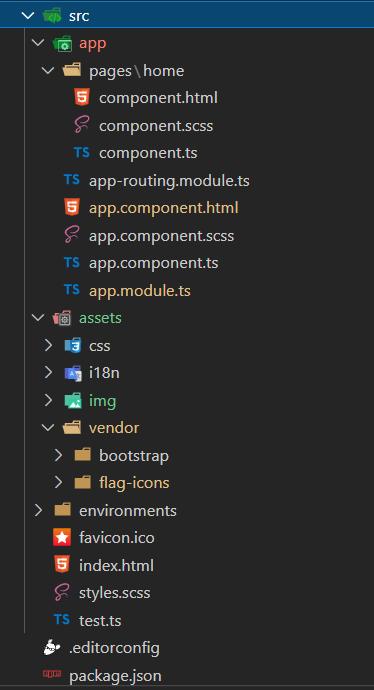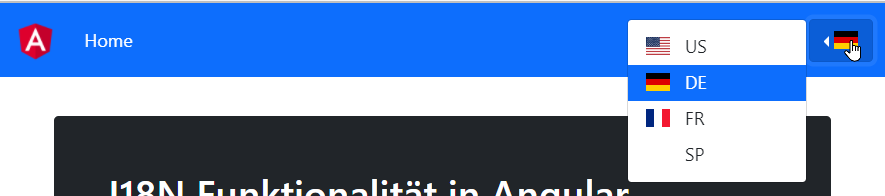Introduction
Creating a simple class
class Bicycle {
int cadence;
int _speed = 0;
int get speed => _speed;
int gear;
Bicycle(this.cadence, this.gear);
void applyBrake(int decrement) {
_speed -= decrement;
}
void speedUp(int increment) {
_speed += increment;
}
@override
String toString() => 'Bicycle: $_speed mph';
}
void main() {
var bike = Bicycle(2, 1);
print(bike);
}Using optional parameters
import 'dart:math';
class Rectangle {
int width = 0;
int height = 0;
Point origin = Point(0, 0);
Rectangle({this.origin = const Point(0, 0), this.width = 0, this.height = 0});
@override
String toString() =>
'Origin: (${origin.x}, ${origin.y}), width: $width, height: $height';
}
main() {
print(Rectangle(origin: const Point(10, 20), width: 100, height: 200));
print(Rectangle(origin: const Point(10, 10)));
print(Rectangle(width: 200));
print(Rectangle());
}
Create a factory
import 'dart:math';
abstract class Shape {
// Option 2: Create a factory constructor
factory Shape(String type) {
if (type == 'circle') return Circle(2);
if (type == 'square') return Square(2);
throw 'Can\'t create $type.';
}
num get area;
}
class Circle implements Shape {
final num radius;
Circle(this.radius);
@override
num get area => pi * pow(radius, 2);
}
class Square implements Shape {
final num side;
Square(this.side);
@override
num get area => pow(side, 2);
}
// Option 1: Create a top-level function
Shape shapeFactory(String type) {
if (type == 'circle') return Circle(2);
if (type == 'square') return Square(2);
throw 'Can\'t create $type.';
}
main() {
// final circle = Circle(2);
// final square = Square(2);
// Option 1: Create a top-level function
// final circle = shapeFactory('circle');
// final square = shapeFactory('square');
// Option 2: Create a factory constructor
final circle = Shape('circle');
final square = Shape('square');
print(circle.area);
print(square.area);
}
Implement an interface
class CircleMock implements Circle {
num area = 0;
num radius = 0;
}Use Dart for functional programming
String scream(int length) => "A${'a' * length}h!";
main() {
final values = [1, 2, 3, 5, 10, 50];
for (var length in values) {
print(scream(length));
}
// Functional
values.map(scream).forEach(print);
}Language samples
The following is copied from the Dart Website.
Hello World
Every app has a main() function. To display text on the console, you can use the top-level print() function:
void main() {
print('Hello, World!');
}Variables
Even in type-safe Dart code, most variables don’t need explicit types, thanks to type inference:
var name = 'Voyager I';
var year = 1977;
var antennaDiameter = 3.7;
var flybyObjects = ['Jupiter', 'Saturn', 'Uranus', 'Neptune'];
var image = {
'tags': ['saturn'],
'url': '//path/to/saturn.jpg'
};Read more about variables in Dart, including default values, the final and const keywords, and static types.
Control flow statements
Dart supports the usual control flow statements:
if (year >= 2001) {
print('21st century');
} else if (year >= 1901) {
print('20th century');
}
for (final object in flybyObjects) {
print(object);
}
for (int month = 1; month <= 12; month++) {
print(month);
}
while (year > 2016) {
year += 1;
}Read more about control flow statements in Dart, including break and continue, switch and case, and assert.
Functions
We recommend specifying the types of each function’s arguments and return value:
int fibonacci(int n) {
if (n == 0 || n == 1) return n;
return fibonacci(n - 1) + fibonacci(n - 2);
}
var result = fibonacci(20);A shorthand => (arrow) syntax is handy for functions that contain a single statement. This syntax is especially useful when passing anonymous functions as arguments:
flybyObjects.where((name) => name.contains('turn')).forEach(print);Besides showing an anonymous function (the argument to where()), this code shows that you can use a function as an argument: the top-level print() function is an argument to forEach().
Read more about functions in Dart, including optional parameters, default parameter values, and lexical scope.
Dart comments usually start with //.
// This is a normal, one-line comment.
/// This is a documentation comment, used to document libraries,
/// classes, and their members. Tools like IDEs and dartdoc treat
/// doc comments specially.
/* Comments like these are also supported. */
Read more about comments in Dart, including how the documentation tooling works.
Imports
To access APIs defined in other libraries, use import.
// Importing core libraries
import 'dart:math';
// Importing libraries from external packages
import 'package:test/test.dart';
// Importing files
import 'path/to/my_other_file.dart';
Read more about libraries and visibility in Dart, including library prefixes, show and hide, and lazy loading through the deferred keyword.
Classes
Here’s an example of a class with three properties, two constructors, and a method. One of the properties can’t be set directly, so it’s defined using a getter method (instead of a variable).
class Spacecraft {
String name;
DateTime? launchDate;
// Read-only non-final property
int? get launchYear => launchDate?.year;
// Constructor, with syntactic sugar for assignment to members.
Spacecraft(this.name, this.launchDate) {
// Initialization code goes here.
}
// Named constructor that forwards to the default one.
Spacecraft.unlaunched(String name) : this(name, null);
// Method.
void describe() {
print('Spacecraft: $name');
// Type promotion doesn't work on getters.
var launchDate = this.launchDate;
if (launchDate != null) {
int years = DateTime.now().difference(launchDate).inDays ~/ 365;
print('Launched: $launchYear ($years years ago)');
} else {
print('Unlaunched');
}
}
}You might use the Spacecraft class like this:
var voyager = Spacecraft('Voyager I', DateTime(1977, 9, 5));
voyager.describe();
var voyager3 = Spacecraft.unlaunched('Voyager III');
voyager3.describe();Read more about classes in Dart, including initializer lists, optional new and const, redirecting constructors, factory constructors, getters, setters, and much more.
Enums
Enums are a way of enumerating a predefined set of values or instances in a way which ensures that there cannot be any other instances of that type.
Here is an example of a simple enum that defines a simple list of predefined planet types:
enum PlanetType { terrestrial, gas, ice }Here is an example of an enhanced enum declaration of a class describing planets, with a defined set of constant instances, namely the planets of our own solar system.
/// Enum that enumerates the different planets in our solar system
/// and some of their properties.
enum Planet {
mercury(planetType: PlanetType.terrestrial, moons: 0, hasRings: false),
venus(planetType: PlanetType.terrestrial, moons: 0, hasRings: false),
// ···
uranus(planetType: PlanetType.ice, moons: 27, hasRings: true),
neptune(planetType: PlanetType.ice, moons: 14, hasRings: true);
/// A constant generating constructor
const Planet(
{required this.planetType, required this.moons, required this.hasRings});
/// All instance variables are final
final PlanetType planetType;
final int moons;
final bool hasRings;
/// Enhanced enums support getters and other methods
bool get isGiant =>
planetType == PlanetType.gas || planetType == PlanetType.ice;
}You might use the Planet enum like this:
final yourPlanet = Planet.earth;
if (!yourPlanet.isGiant) {
print('Your planet is not a "giant planet".');
}Read more about enums in Dart, including enhanced enum requirements, automatically introduced properties, accessing enumerated value names, switch statement support, and much more.
Inheritance
Dart has single inheritance.
class Orbiter extends Spacecraft {
double altitude;
Orbiter(super.name, DateTime super.launchDate, this.altitude);
}Read more about extending classes, the optional @override annotation, and more.
Mixins
Mixins are a way of reusing code in multiple class hierarchies. The following is a mixin declaration:
mixin Piloted {
int astronauts = 1;
void describeCrew() {
print('Number of astronauts: $astronauts');
}
}To add a mixin’s capabilities to a class, just extend the class with the mixin.
class PilotedCraft extends Spacecraft with Piloted {
// ···
}PilotedCraft now has the astronauts field as well as the describeCrew() method.
Read more about mixins.
Interfaces and abstract classes
Dart has no interface keyword. Instead, all classes implicitly define an interface. Therefore, you can implement any class.
class MockSpaceship implements Spacecraft {
// ···
}Read more about implicit interfaces.
You can create an abstract class to be extended (or implemented) by a concrete class. Abstract classes can contain abstract methods (with empty bodies).
abstract class Describable {
void describe();
void describeWithEmphasis() {
print('=========');
describe();
print('=========');
}
}Any class extending Describable has the describeWithEmphasis() method, which calls the extender’s implementation of describe().
Read more about abstract classes and methods.
Async
Avoid callback hell and make your code much more readable by using async and await.
const oneSecond = Duration(seconds: 1);
// ···
Future<void> printWithDelay(String message) async {
await Future.delayed(oneSecond);
print(message);
}The method above is equivalent to:
Future<void> printWithDelay(String message) {
return Future.delayed(oneSecond).then((_) {
print(message);
});
}As the next example shows, async and await help make asynchronous code easy to read.
Future<void> createDescriptions(Iterable<String> objects) async {
for (final object in objects) {
try {
var file = File('$object.txt');
if (await file.exists()) {
var modified = await file.lastModified();
print(
'File for $object already exists. It was modified on $modified.');
continue;
}
await file.create();
await file.writeAsString('Start describing $object in this file.');
} on IOException catch (e) {
print('Cannot create description for $object: $e');
}
}
}You can also use async*, which gives you a nice, readable way to build streams.
Stream<String> report(Spacecraft craft, Iterable<String> objects) async* {
for (final object in objects) {
await Future.delayed(oneSecond);
yield '${craft.name} flies by $object';
}
}Read more about asynchrony support, including async functions, Future, Stream, and the asynchronous loop (await for).
Exceptions
To raise an exception, use throw:
if (astronauts == 0) {
throw StateError('No astronauts.');
}To catch an exception, use a try statement with on or catch (or both):
try {
for (final object in flybyObjects) {
var description = await File('$object.txt').readAsString();
print(description);
}
} on IOException catch (e) {
print('Could not describe object: $e');
} finally {
flybyObjects.clear();
}Note that the code above is asynchronous; try works for both synchronous code and code in an async function.
Read more about exceptions, including stack traces, rethrow, and the difference between Error and Exception.
Other topics
Many more code samples are in the language tour and the library tour. Also see the Dart API reference, which often contains examples.
Learn more
Articles
Resources
Websites