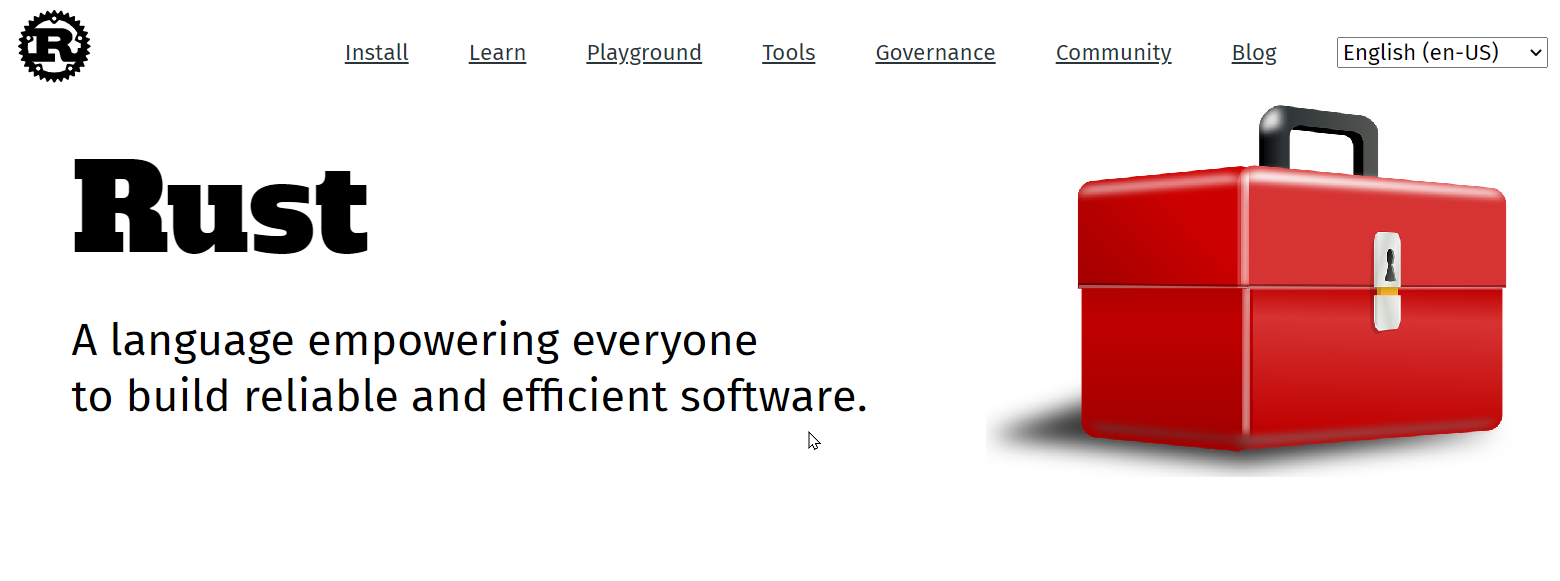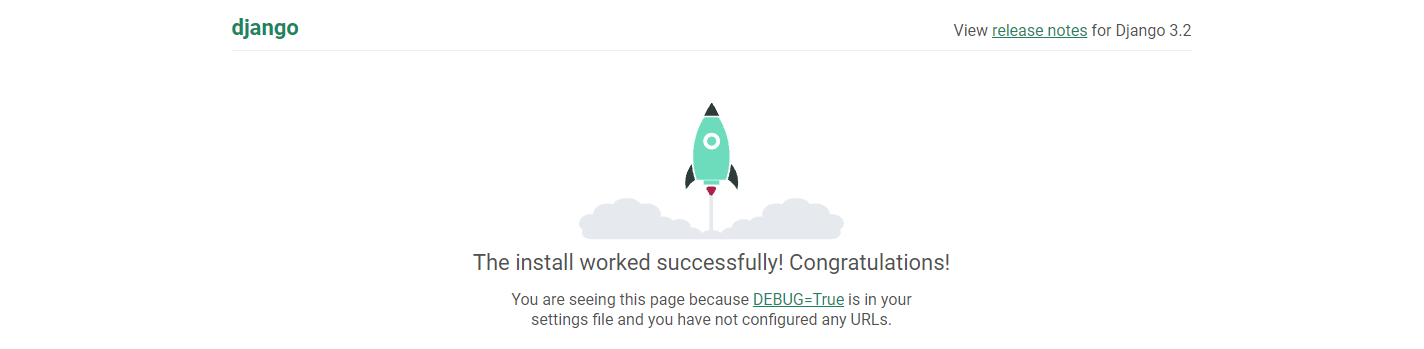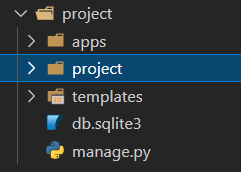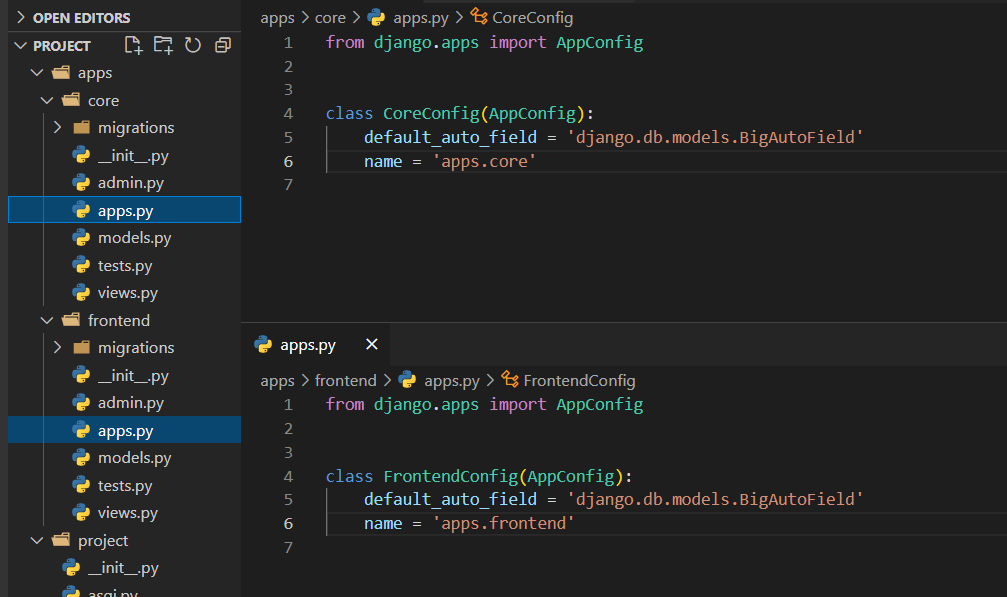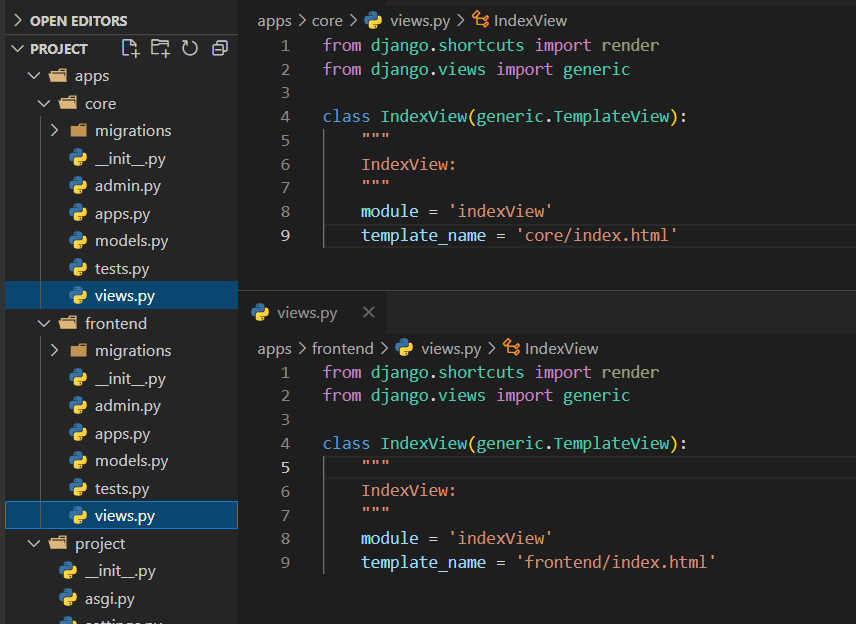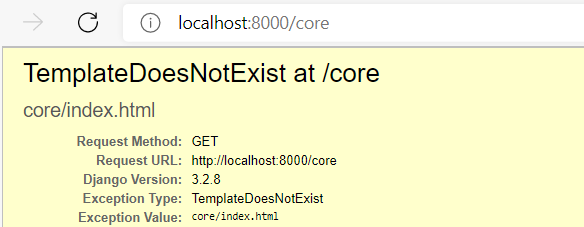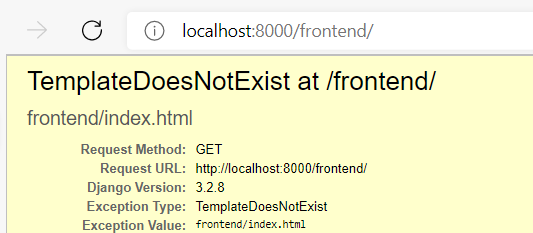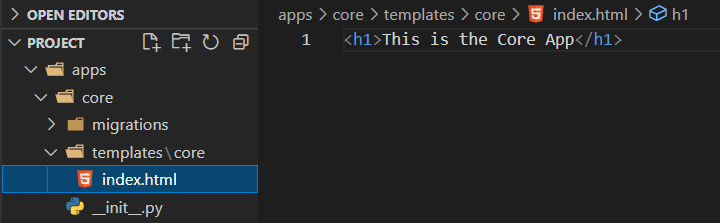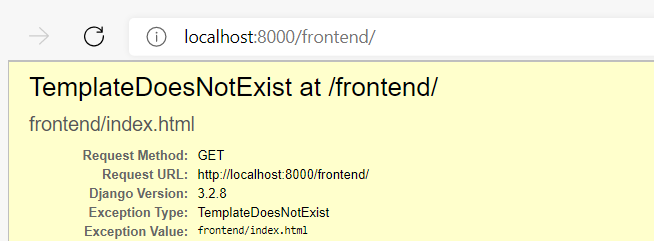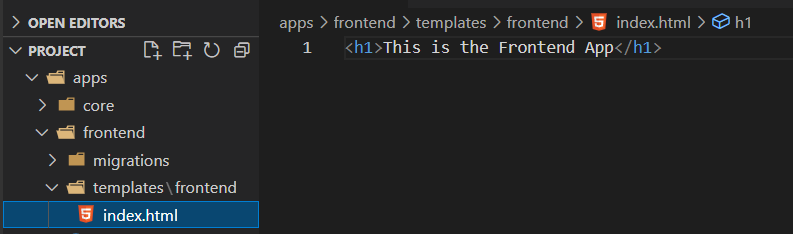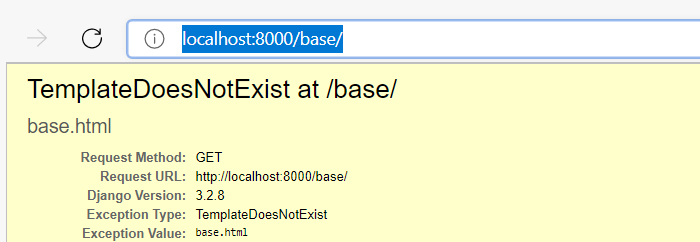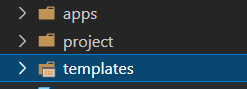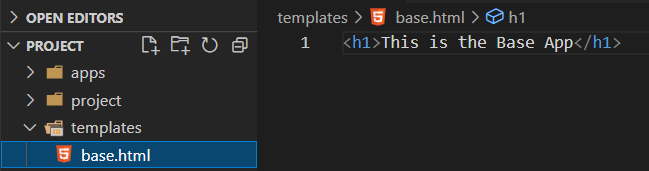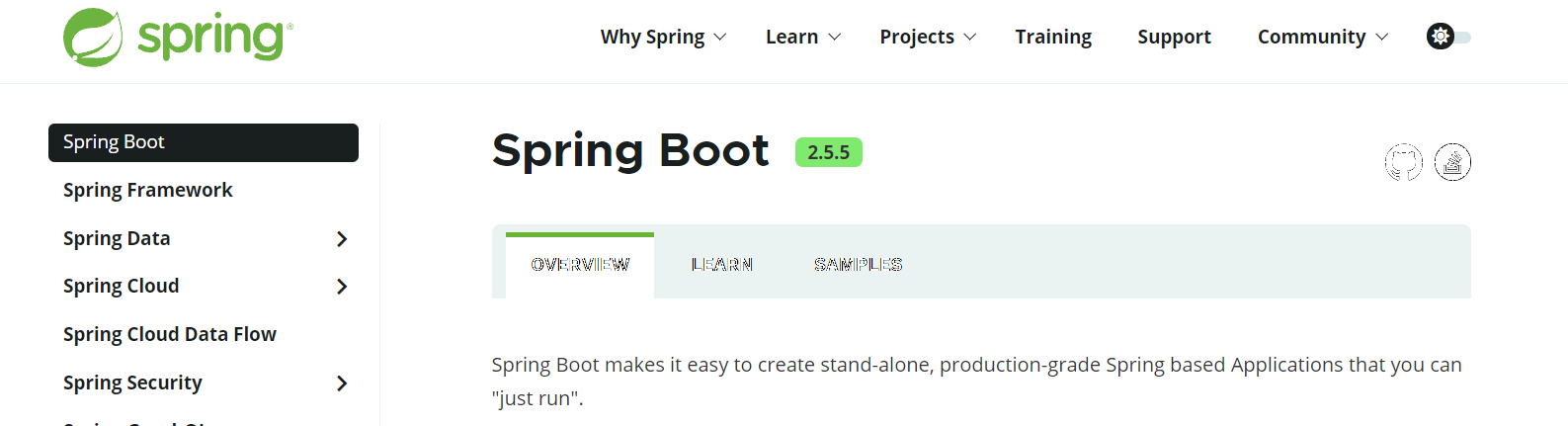Rust | Modern Alternatives of Command-Line Tools
Continue Reading
https://github.com/TaKO8Ki/awesome-alternatives-in-rust
Tools
bat
bat is a cat clone with syntax highlighting and Git integration that works on Windows, MacOS and Linux. It provides syntax highlighting for many file extensions by default.
exa
exa is a modern replacement for ls, the default command-line program in Unix/Linux for listing directory contents. exa supports icons with the --icons flag.
just
A command runner and partial replacement for make
Just create a justfile with the desired commands and your set.
When running with PowerShell, add the following at the start of your justfile:
set windows-shell := ["pwsh.exe", "-NoLogo", "-NoProfile", "-Command"]
fd
fd is a fast and user-friendly alternative to find, the built-in command-line program in Unix/Linux for walking a file hierarchy. fd provides opinionated defaults for the most common use cases. To find a specific file by name, you write fd PATTERN instead of find -iname ‘*PATTERN*’. fd is also extremely fast and it comes with a ton of options like ignoring hidden directories, files and patterns from .gitignore by default.
procs
procs is a modern replacement for ps, the default command-line program in Unix/Linux for getting information about processes. It provides convenient, human-readable (and colored) output format by default.
sd
sd is an intuitive find & replace command-line tool, it is an alternative to sed, the built-in command-line program in Unix/Linux for parsing and transforming text (). sd has simpler syntax for replacing all occurrences and it uses the convenient regex syntax that you already know from JavaScript and Python. sd is also 2x-11x faster than sed.
sed is a programmable text editor, with search and replace being a common use case. In that light, sd is more like tr, but on steroids. (thanks /u/oleid for the suggestion).
dust
dust is a more intuitive version of du, the built-in command-line program in Unix/Linux for displaying disk usage statistics. By default dust sorts the directories by size.
startship
The minimal, blazing-fast, and infinitely customizable prompt for any shell.
ripgrep
ripgrep is an extremely fast alternative to grep, the built-in command-line program in Unix/Linux for searching files by pattern. ripgrep is a line-oriented search tool that recursively searches your current directory for a regex pattern. By default, ripgrep respects .gitignore and automatically skips hidden files, directories and binary files.
toeki
tokei is a program that displays statistics about your code. It shows the number of files, total lines within those files and code, comments, and blanks grouped by language.
hyperfine
hyperfine is a command-line benchmarking tool. Among many features, it provides statistical analysis across multiple runs, support for arbitrary shell commands, constant feedback about the benchmark progress and current estimates and more.
ytop
ytop is an alternative to top, the built-in command-line program in Unix/Linux for displaying information about processes.
tealdeer
tealdeer is a very fast implementation of tldr, a command-line program for displaying simplified, example based and community-driven man pages.
bandwhich
bandwhich is a CLI utility for displaying current network utilization by process, connection and remote IP or hostname.
grex
grex is a command-line tool and library for generating regular expressions from user-provided test cases.
rmesg
rmesg is a dmesg implementation in Rust (and available as a library for Rust programs to consume kernel message logs.)
zoxide
zoxide is a blazing fast autojumper, intended to completely replace the cd command. It allows you to change directories without typing out the entire path name.
delta
delta is a viewer for git and diff output. It allows you to make extensive changes to the layout and styling of diffs, as well as allowing you to stay arbitrarily close to the default git/diff output.
tp-note
Tp-Note is a template tool that enhances the clipboard with a save and edit as a note file function. After creating a new note file, Tp-Note launches the user’s favorite file editor (for editing) and web browser (for viewing).
nushell
nushell is a new type of shell, written in Rust. Its goal is to create a modern shell alternative that’s still based on the Unix philosophy but adapted to the current era. It supports piping and filtering in a way similar to awk and sed with a column view so that you can combine operations like in SQL. (thanks /u/matu3ba for the suggestion).