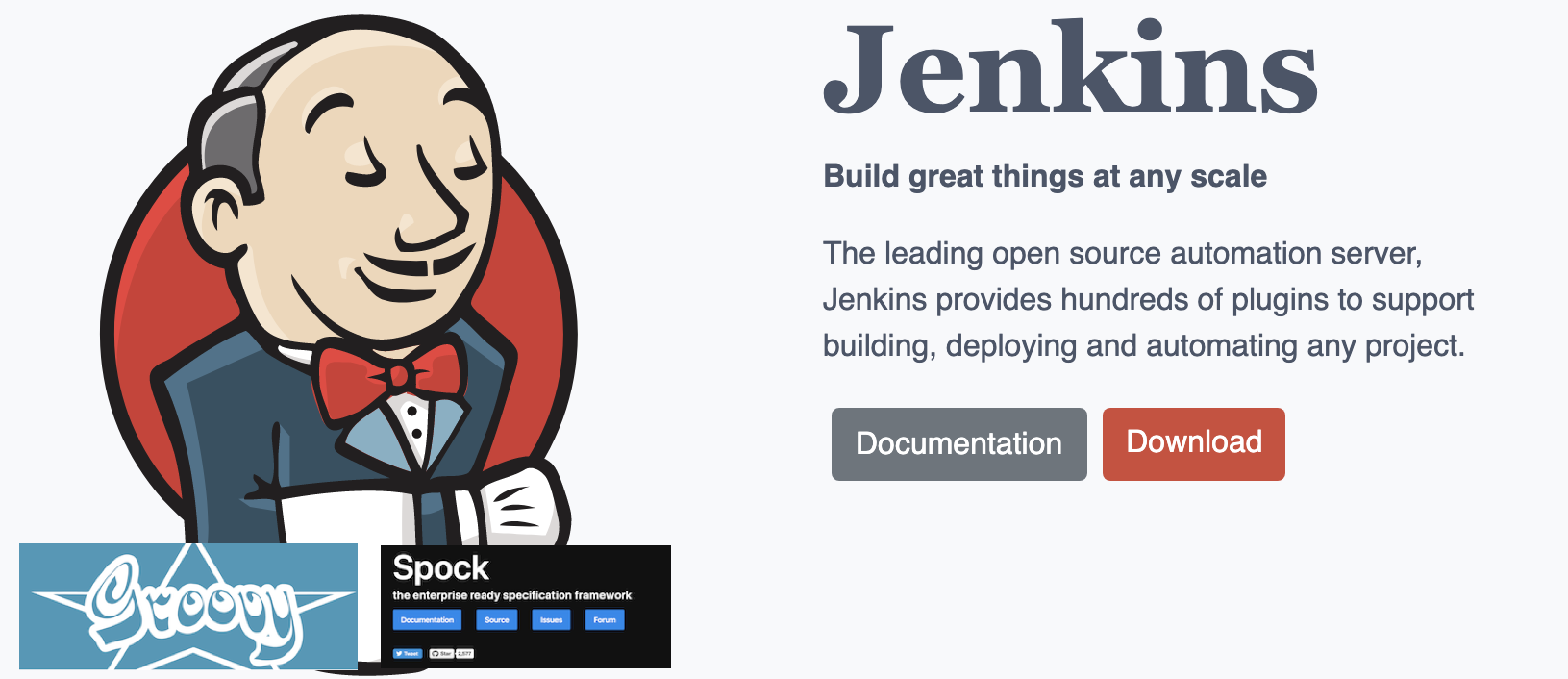Working with VS Code
Validate Jenkins File
Install VS Code Plugin Jenkins Pipeline Linter Connector
Add configuration in .vscode/settings.json
"jenkins.pipeline.linter.connector.crumbUrl": "<JENKINS_URL>/crumbIssuer/api/xml?xpath=concat(//crumbRequestField,
"jenkins.pipeline.linter.connector.user": "<USERNAME>",
"jenkins.pipeline.linter.connector.pass": "<PASSWORD>",
"jenkins.pipeline.linter.connector.url": "<JENKINS_URL>/pipeline-model-converter/validate",
Replace <USERNAME>, <PASSWORD> and <JENKINS_URL> with your values, for example
"jenkins.pipeline.linter.connector.crumbUrl": "http://localhost:8080/crumbIssuer/api/xml?xpath=concat(//crumbRequestField,%22:%22,//crumb)",
"jenkins.pipeline.linter.connector.user": "admin",
"jenkins.pipeline.linter.connector.pass": "secret",
"jenkins.pipeline.linter.connector.url": "http://localhost:8080/pipeline-model-converter/validate",
Working with Jenkins Client (CLI)
Download Client
wget localhost:8080/jnlpJars/jenkins-cli.jar
Working with Plugins
Create aPlugin
mkdir SamplePlugin
cd SamplePlugin
mvn -U archetype:generate -Dfilter="io.jenkins.archetypes:"
mvn -U archetype:generate -Dfilter="io.jenkins.archetypes:global-configuration-plugin"
[INFO] Scanning for projects...
Downloading from central: https://repo.maven.apache.org/maven2/org/apache/maven/plugins/maven-metadata.xml
Downloading from central: https://repo.maven.apache.org/maven2/org/codehaus/mojo/maven-metadata.xml
Downloaded from central: https://repo.maven.apache.org/maven2/org/apache/maven/plugins/maven-metadata.xml (14 kB at 32 kB/s)
Downloaded from central: https://repo.maven.apache.org/maven2/org/codehaus/mojo/maven-metadata.xml (20 kB at 44 kB/s)
Downloading from central: https://repo.maven.apache.org/maven2/org/apache/maven/plugins/maven-archetype-plugin/maven-metadata.xml
Downloaded from central: https://repo.maven.apache.org/maven2/org/apache/maven/plugins/maven-archetype-plugin/maven-metadata.xml (918 B at 18 kB/s)
[INFO]
[INFO] ------------------< org.apache.maven:standalone-pom >-------------------
[INFO] Building Maven Stub Project (No POM) 1
[INFO] --------------------------------[ pom ]---------------------------------
[INFO]
[INFO] >>> maven-archetype-plugin:3.1.2:generate (default-cli) > generate-sources @ standalone-pom >>>
[INFO]
[INFO] <<< maven-archetype-plugin:3.1.2:generate (default-cli) < generate-sources @ standalone-pom <<<
[INFO]
[INFO]
[INFO] --- maven-archetype-plugin:3.1.2:generate (default-cli) @ standalone-pom ---
[INFO] Generating project in Interactive mode
[INFO] No archetype defined. Using maven-archetype-quickstart (org.apache.maven.archetypes:maven-archetype-quickstart:1.0)
Choose archetype:
1: remote -> io.jenkins.archetypes:global-configuration-plugin (Skeleton of a Jenkins plugin with a POM and an example piece of global configuration.)
Choose a number or apply filter (format: [groupId:]artifactId, case sensitive contains): : 1
Choose io.jenkins.archetypes:global-configuration-plugin version:
1: 1.2
2: 1.3
3: 1.4
4: 1.5
5: 1.6
Choose a number: 5:
[INFO] Using property: groupId = unused
Define value for property 'artifactId': com.examples.jenkins.plugins
Define value for property 'version' 1.0-SNAPSHOT: :
[INFO] Using property: package = io.jenkins.plugins.sample
Confirm properties configuration:
groupId: unused
artifactId: com.examples.jenkins.plugins
version: 1.0-SNAPSHOT
package: io.jenkins.plugins.sample
Y: : y
[INFO] ----------------------------------------------------------------------------
[INFO] Using following parameters for creating project from Archetype: global-configuration-plugin:1.6
[INFO] ----------------------------------------------------------------------------
[INFO] Parameter: groupId, Value: unused
[INFO] Parameter: artifactId, Value: com.examples.jenkins.plugins
[INFO] Parameter: version, Value: 1.0-SNAPSHOT
[INFO] Parameter: package, Value: io.jenkins.plugins.sample
[INFO] Parameter: packageInPathFormat, Value: io/jenkins/plugins/sample
[INFO] Parameter: version, Value: 1.0-SNAPSHOT
[INFO] Parameter: package, Value: io.jenkins.plugins.sample
[INFO] Parameter: groupId, Value: unused
[INFO] Parameter: artifactId, Value: com.examples.jenkins.plugins
[INFO] Project created from Archetype in dir: /Users/Shared/CLOUD/Kunde.BSH/workspace/SamplePlugin_Config/com.examples.jenkins.plugins
[INFO] ------------------------------------------------------------------------
[INFO] BUILD SUCCESS
[INFO] ------------------------------------------------------------------------
[INFO] Total time: 45.525 s
[INFO] Finished at: 2020-03-01T17:28:27+01:00
[INFO] ------------------------------------------------------------------------
Verify Plugin
cd com.examples.jenkins.plugins
mvn verify
Run Plugin
mvn hpi:run
Working with Groovy Scripts
Include a common groovy script in Jenkins file
1: Create a common.groovy file with function as needed
def mycommoncode() {
}2: In the main Jenkinfile load the file and use the function as shown below
node{
def common = load “common.groovy”
common.mycommoncode()
}Basic example of Loading Groovy scripts
File example.groovy
def example1() {
println 'Hello from example1'
}
def example2() {
println 'Hello from example2'
}The example.groovy script defines example1 and example2 functions before ending with return this. Note that return this is definitely required and one common mistake is to forget ending the Groovy script with it.Jenkinsfile
def code node('java-agent') {
stage('Checkout') { checkout scm }
stage('Load') { code = load 'example.groovy' }
stage('Execute') { code.example1() }
}
code.example2()Processing Github JSON from Groovy
In this demo, we first show how to process JSON response from Github API in Groovy.Processing JSON from Github
String username = System.getenv('GITHUB_USERNAME')
String password = System.getenv('GITHUB_PASSWORD')
String GITHUB_API = 'https://api.github.com/repos' String repo = 'groovy'
String PR_ID = '2' // Pull request ID
String url = "${GITHUB_API}/${username}/${repo}/pulls/${PR_ID}"
println "Querying ${url}"
def text = url.toURL().getText(requestProperties: ['Authorization': "token ${password}"])
def json = new JsonSlurper().parseText(text)
def bodyText = json.body // Check if Pull Request body has certain text if ( bodyText.find('Safari') ) {
println 'Found Safari user' }The equivalent bash command for retrieving JSON response from Github API is as follows:Equivalent bash command
// Groovy formatted string
String cmd = "curl -s -H \"Authorization: token ${password}\" ${url}"
// Example String
example = 'curl -s -H "Authorization: token XXX" https://api.github.com/repos/tdongsi/groovy/pulls/2'Processing Github JSON from Jenkinsfile
Continuing the demo from the last section, we now put the Groovy code into a callable function in a script called “github.groovy”. Then, in our Jenkinsfile, we proceed to load the script and use the function to process JSON response from Github API.github.groovy
import groovy.json.JsonSlurper
def getPrBody(String githubUsername, String githubToken, String repo, String id) {
String GITHUB_API = 'https://api.github.com/repos'
String url = "${GITHUB_API}/${githubUsername}/${repo}/pulls/${id}"
println "Querying ${url}"
def text = url.toURL().getText(requestProperties: ['Authorization': "token ${githubToken}"])
def json = new JsonSlurper().parseText(text)
def bodyText = json.body return bodyText }
return thisJenkinsfile
def code node('java-agent') {
stage('Checkout') { checkout scm }
stage('Load') { code = load 'github.groovy' }
stage('Execute') {Best Practice