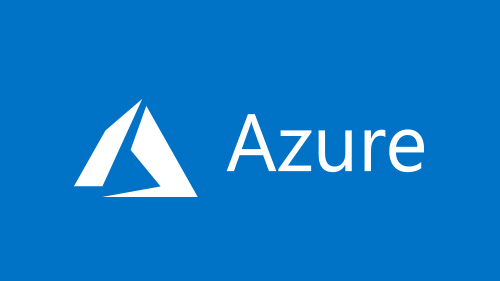Daily Azure: Migrate a Storge Account
TL;DR
Migration is done via azcopy:
- download souce container to local folder
- upload local folder to destination container
Get AzCopy
Here is the script install-azcopy.ps1:
# Download and extract # $URI = "https://aka.ms/downloadazcopy-v10-windows" $DST = "~\AppData\Local\Programs\AZCopy\" Invoke-WebRequest -Uri $URI -OutFile AzCopy.zip -UseBasicParsing Expand-Archive ./AzCopy.zip ./AzCopy -Force # Move AzCopy mkdir ~\AppData\Local\Programs\AZCopy Get-ChildItem ./AzCopy/*/azcopy.exe | Move-Item -Destination "~\$DEST" # Add AzCopy to PATH $userenv = (Get-ItemProperty -Path 'HKCU:\Environment' -Name Path).path $newPath = "$userenv; New-ItemProperty -Path 'HKCU:\Environment' -Name Path -Value $newPath -Force # Clean the kitchen del -Force AzCopy.zip del -Force -Recurse .\AzCopy\
Copy Folder
param (
$FOLDER = "",
[Parameter(Mandatory=$false)]
[string]$TYPE = "latest",
[Parameter(Mandatory=$false)]
[switch]$LOGIN
)
if ($TYPE -eq "latest") {
$SRC_ROOT="<latest-folder>"
$DST_ROOT="latest"
} else {
$SRC_ROOT="<history-folder>"
$DST_ROOT="history"
}
$SRC_ACCCOUNT = "<source storage account>";
$DST_ACCCOUNT = "<destination storage account>";
$SRC_CONTAINER = "<source container>"
$DST_CONTAINER = "<destination container>"
$SRC_URL = "https://${SRC_ACCCOUNT}.blob.core.windows.net/$SRC_CONTAINER/$SRC_ROOT/$FOLDER/"
$DST_URL = "https://${DST_ACCCOUNT}.blob.core.windows.net/$DST_CONTAINER/$DST_ROOT/"
$TMP_FLDR = "C:\TMP\Downloads"
Write-Host "== Copy '$FOLDER'"
Write-Host " from $SRC_URL"
Write-Host " to $DST_URL"
#
if ($LOGIN) {
$ENV:AZCOPY_CRED_TYPE = "OAuthToken";
$ENV:AZCOPY_CONCURRENCY_VALUE = "AUTO";
azcopy login
}
Write-Host "== Download ======================================================"
Write-Host " from $SRC_URL"
Write-Host " to $TMP_FLDR\$CONTAINER"
azcopy copy $SRC_URL `
$TMP_FLDR `
--trusted-microsoft-suffixes=${SRC_ACCCOUNT}.blob.core.windows.net `
--overwrite=true `
--check-md5=FailIfDifferent `
--from-to=BlobLocal `
--recursive `
--log-level=ERROR
# Upload
Write-Host "== Upload ======================================================"
Write-Host " from $TMP_FLDR\$CONTAINER"
Write-Host " to $DST_URL"
azcopy copy $TMP_FLDR\$CONTAINER `
$DST_URL `
--overwrite=true `
--from-to=LocalBlob `
--blob-type BlockBlob `
--follow-symlinks `
--check-length=true `
--put-md5 `
--follow-symlinks `
--disable-auto-decoding=false `
--recursive `
--log-level=ERROR
Call the script
First call should use -login to authenticate
.\copy.ps1 demo-folder-1 -login
Then, following commands dont need the login
.\copy.ps1 demo-folder-2