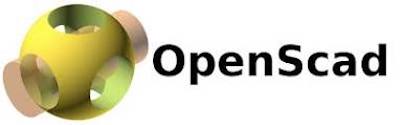

Developer Blog
Tipps und Tricks für Entwickler und IT-Interessierte
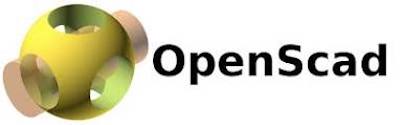
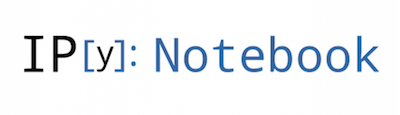
iPython | Getting Started
Introduction
iPython ist ein Kommandozeileninterpreter zum interaktiven Arbeiten mit der Programmiersprache Python.
IDEs and Environments
Install
Jupyter
$ virtualenv --python python3 jupyter $ cd jupyter $ . bin/activate $ pip install --upgrade pip $ pip install jupyter
Finally run jupyter
jupyter notebook
Anaconda
$ virtualenv --python python3 anaconda $ cd anaconda $ . bin/activate $ wget https://repo.continuum.io/archive/Anaconda3-4.3.1-Linux-x86_64.sh | bash
jupyter notebook
Resources
Awesome Notebooks
- A gallery of interesting Jupyter Notebooks
- Notebook Gallery – Links to the best IPython and Jupyter Notebooks
- nbviewer – A simple way to share Jupyter Notebooks
Notebooks
Smalltalk | Getting started
Perl: One liner
File
Remove lines with special pattern
$ perl -ni -e 'print unless /pattern/' /path/to/filename
Ubuntu | Cookbook
User and Groups
Change users name
exec sudo -i killall -u [oldname] id [oldname] usermod -l [newname] [oldname] groupmod -n [newname] [oldname] usermod -d /home/[newname] -m [newname] usermod -c "[full name (new)]" [newname] id [newname]
Change Runlevel
The systemctl isolate is temporary way. To make it permanent you have to use systemctl set-default as shown below:
sudo systemctl set-default multi-user.target
and reboot.
To revert graphical session use
sudo systemctl set-default graphical.target
Package management
| apt-get update | refresh available updates |
| apt-get upgrade | upgrade with package replacements; |
| apt-get dist-upgrade | upgrade Ubuntu version |
| apt-get install pkg | install pkg |
| apt-get purge pkg | uninstall pkg |
| apt-get autoremove | Remove obsolete packages |
apt-get -f install | try to fix broken packages |
| dpkg -i pkg.deb | install file pkg.deb (file) |
dpkg --configure -a | try to fix broken packages |
Info about the system
ls_release -a | Find out used version |
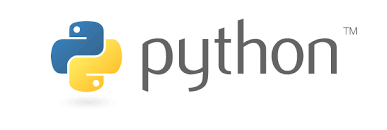
Python | Arbeiten mir virtuellen Umgebungen
Allgemein
Virtuelle Umgebung stellen eigenständige Umgebungen dar, in denen Programme und Pakete installiert/modifiziert werden können ohne die Betriebssystemumgebung zu verändern.
Dadurch können zum Beispiel andere Versionen von Python oder von Python-Modulen getestet werden.
Technisch gesehen ist eine virtuelle Umgebung ein Verzeichnis, in dem die gewünschten Pakete und Programme bzw. die gewünschte Python-Version installiert ist. Entsprechend werden die notwendigen Umgebungsvariablen modifiziert: PATH, PYTHONLIB, …
Arbeiten mit einer virtuellen Umgebung
- Virtuelle Umgebung einrichten/installieren (einmalig)
- Virtuelle Umgebung aktivieren
- “Arbeiten” in der Umgebung, z. B ein Python-Programm ausführen
- Virtuelle Umgebung deaktivieren
Einrichten einer virtuellen Umgebung
Zur Unterstützung von virtuellen Umgebungen gibt es mehrere Programme/Pakete
- venv
- poetry
- pyenv
- virtualenv
venv
Installation
Einrichten einer virtuellen Umgebung
➜ python -m venv .venv ➜ pip -V pip 21.2.4 from D:\python\venv\lib\site-packages\pip (python 3.9) ➜ & .\.venv\Scripts\Activate.ps1 ➜ pip -V pip 21.1.3 from d:\venv\.venv\lib\site-packages\pip (python 3.9)
poetry
Installation
$ pip install poetry
Einrichten einer virtuellen Umgebung
$ poetry new app
Created package app in app
$ cd app
$ tree .
.
├── README.rst
├── app
│ └── __init__.py
├── pyproject.toml
└── tests
├── __init__.py
└── test_app.py
2 directories, 5 files$ poetry config virtualenvs.create true --local $ poetry config virtualenvs.in-project true --local
$ tree .
.
├── README.rst
├── app
│ └── __init__.py
├── poetry.toml
├── pyproject.toml
└── tests
├── __init__.py
└── test_app.py
2 directories, 6 filesInhalt der Projektdatei poetry.toml
[virtualenvs] create = true in-project = true
➜ poetry install Updating dependencies Resolving dependencies... Writing lock file Package operations: 10 installs, 0 updates, 0 removals • Installing pyparsing (2.4.7) • Installing atomicwrites (1.4.0) • Installing attrs (21.2.0) • Installing colorama (0.4.4) • Installing more-itertools (8.8.0) • Installing packaging (21.0) • Installing pluggy (0.13.1) • Installing py (1.10.0) • Installing wcwidth (0.2.5) • Installing pytest (5.4.3) Installing the current project: app (0.1.0)
$ tree .
.
├── README.rst
├── app
│ └── __init__.py
├── poetry.lock
├── poetry.toml
├── pyproject.toml
└── tests
├── __init__.py
└── test_app.pyvirtualenv
Installation
Installation des Paketes pyenv
$ brew install pyenv-virtualenv
Anpassen der Bash Startdatei .bashrc
if which pyenv-virtualenv-init > /dev/null; then
eval "$(pyenv virtualenv-init -)"
fiVirtuelle Umgebung einrichten
Auflisten aller zur Verfügung stehenden Python Versionsn
$ pyenv install --list
Installation einer Python Version
pyenv install 3.7.2
Auflisten aller installierten Versionen
$ pyenv versions * system (set by /Users/<your username>/.pyenv/version) 2.7.14 3.7.1 3.7.2
# Python 2 $ pyenv virtualenv 2.7.14 venv
# Python 3 $ pyenv virtualenv 3.7.2 venv
Umgebungen anzeigen: die letzen beiden Zeilen zeigen die soeben eingerichtete Umgebung an
$ pyenv versions * system (set by /Users/RalphG/.pyenv/version) 2.7.14 3.7.1 3.7.2 3.7.2/envs/venv venv
Alternativ: nur die virtuellen Umgebungen anzeigen
$ pyenv virtualenvs
Umgebung aktivieren / deaktivieren
$ pyenv activate <name> $ pyenv deactivate
Umgebung testen
$ which python ~/pkg.virtualenv/bin/python
Das Paket virtualenv
Installation
$ pip install virtualenv
Erstellen einer virtuellen Umgebung
Feststellen des Pfades der gewünschten Python Version
Python 2
$ which python2 /usr/local/bin/python2
Python 3
$ which python3 /usr/local/bin/python3
Einrichten der virtuellen Umgebung
Python 2
$ virtualenv venv2 --python /usr/local/bin/python2
Python 3
$ virtualenv venv3 --python /usr/local/bin/python3
Arbeiten mit einer virtuellen Umgebung
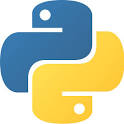
Python | Toolbox
Introduction
Update Python Environment
Update all Python packages
pip3 list| cut -f1 -d' '|xargs -I {} pip3 install {} --upgradeDebugging and Tracing
def tracefunc(frame, event, arg, indent=[0]):
if event == "call":
indent[0] += 2
print "-" * indent[0] + "> call function", frame.f_code.co_name
elif event == "return":
print "<" + "-" * indent[0], "exit function", frame.f_code.co_name
indent[0] -= 2
return tracefunc
import sys
sys.settrace(tracefunc)
main()
Arduino | Getting started
Introduction
I just want to learn and work with a new technology, so I bought a 3D printer based on an Arduino Mega 2560. (More on this in the following Blog entry)
To be prepared with the Arduino, I want to play with it. So I started with a starter kit and a sensor kit from elegoo.com
Set / Kit for Arduino MEGA2560
Most complete Ultimate Starter Kit with German tutorial, MEGA2560 R3 Microcontroller and many additional for the Arduino Mega2560 R3
First Steps
Setup and illuminate the lab


Start with a simple project

After installing and setting up everything, I started with my first small project: Measure the distance with a sonic sensor and display it through an LCD panel:
Arduino IDEs
Appendix
Set / Kit für Arduino – Elegoo MEGA2560
1 x MEGA2560 R3 Mikrocontroller
1 x MB-102 Versuchsaufbau
1 x Prototyp-Erweiterungsplatine
1 x LCD1602 Anzeige(mit Pin Header)
1 x DHT11 Modul
1 x Joystick-Modul
1 x 5V Relais
1 x Schallsensor-Modul
1 x DS3231 Echtzeituhren-Modul
1 x Drehgeber modul
1 x Membranschalter-Modul
1 x Versuchsaufbau
1 x HC-SR501 PIR-Modul
1 x ADXL335 Modul
1 x MAX7219 Modul
1 x Wasserfüllstanderkennung-Sensormodul
1 x RC522 RFID-Modul
1 x Servomechanismus (SG90)
1 x Schrittmotor
1 x ULN2003 Schrittmotor-Treibermodul
1 x Power Supply Module
1 x Ultraschall-Sensor-Modul
1 x IR-Empfängermodul
1 x IR-Fernbedienung
1 x 3V Gleichstrommotor
1 x USB Kabel
1 x 65 M-M Kabel
1 x 10 Female-to-Male Kabel
1 x 9 V Akku mit DC
1 x 9 V 1 A Netzteil
1 x Kugelschalter
1 x Segmentanzeige
1 x 4-stellige 7-Segmentanzeige
1 x IC L293D
1 x IC 74HC595
1 x Aktiver Summer
1 x Passiver Summer
2 x Potentiometer
1 x Thermistoren
5 x Diode Rectifier (1N4007)
5 x NPN Transistor (pn2222)
5 x NPN Transistor (S8050)
2 x Fotozelle
5 x 22pF Keramikkondensator
5 x 104pF Keramikkondensator
2 x Elektrolytkondensator (10uF 50 V)
2 x elektrolytischen Kondensator (100uF 50 V)
1 x RGB LED
5 LEDs, jeweils in weiß, gelb, blau, grün, rot
5 x Druckschalter
10 Widerstände (Ohm): 10, 100, 220, 330, 1k, 2k, 5k1, 10k, 100k, 1m
Upgraded 37 in 1 Sensor Modules Kit
1 x JoystickModule
1 x RelayModule
1 x Rotary EncoderModule
1 x DS-3231 RTC Module
1 x Ultrasonic SensorModule
1 x HC-SR501 PIR sensor Module
1 x Flame SensorModule
1 x Linear HallModule
1 x Metal TouchModule
1 x Digital TemperatureModule
1 x Big SoundModule
1 x Small SoundModule
1 x RGB LEDModule
1 x SMD RGBModule
1 x Two-tone ColorModule
1 x 7 Color FlashModule
1 x Laser EmitModule
1 x ShockModule
1 x IR ReceiverModule
1 x IR EmissionModule
1 x Tilt SwitchModule
1 x ButtonModule
1 x Active BuzzerModule
1 x Passive BuzzerModule
1 x 18B20 tempModule
1 x Photo-resistorModule
1 x Temperature and HumidityModule
1 x GY-521 Module
1 x Photo-interrupterModule
1 x Tap ModuleModule
1 x Membrane SwitchModule
1 x AvoidanceModule
1 x TrackingModule
1 x Magnetic SpringModule
1 x Water Lever Sensor
1 x Power Supply Module
1 x LCD1602 Module (with pin header)
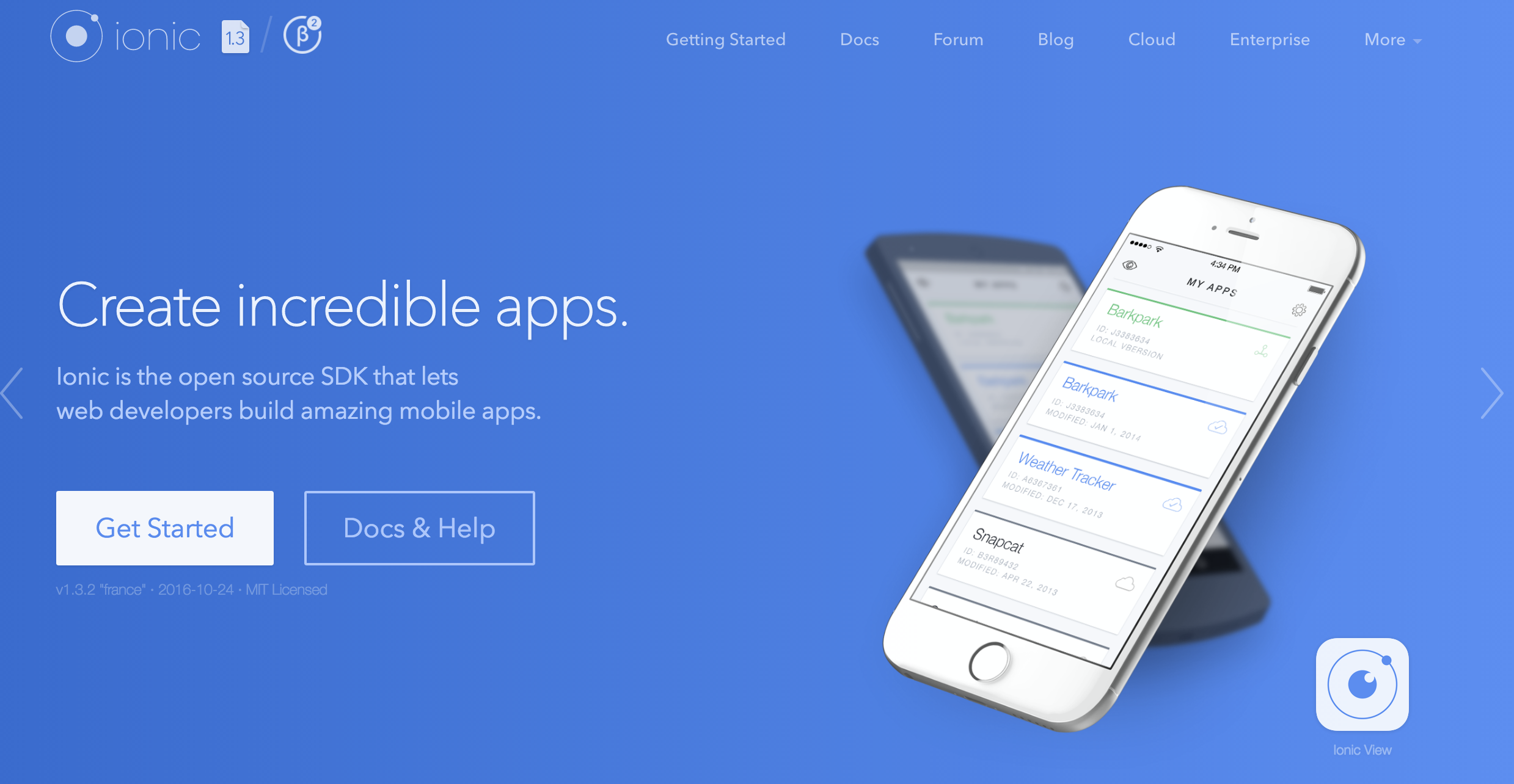
Ionic | Troubleshooting
Handling build errors
How to fix TypeError: Cannot read property ‘Private’ of undefined
$
How to fix TypeError: AppScripts.serve is not a function
$ npm install --save-dev @ionic/app-scripts@latest
How to fix Error: Cannot find module ‘@ionic/app-scripts’
$ npm install --save-dev @ionic/app-scripts@latest
How to fix Error: Cannot find module ‘@angular/tsc-wrapped/src/tsc’
$ npm install --save-dev @angular/tsc-wrapped@latest
How to fix Error: Cannot find module ‘@angular/compiler-cli’
$ npm install --save-dev @angular/compiler-cli@latest
How to fix Error: Cannot read property ‘replace’ of undefined
Read here for details
$ npm install ios-sim@latest
Or edit line 283 in file lib.js and follow https://github.com/phonegap/ios-sim/pull/213/files
vi platforms/ios/cordova/node_modules/ios-sim/src/lib.js
Change to
list.push(util.format('
How to fix Error: spawn EACCES
$ ionic hooks add


