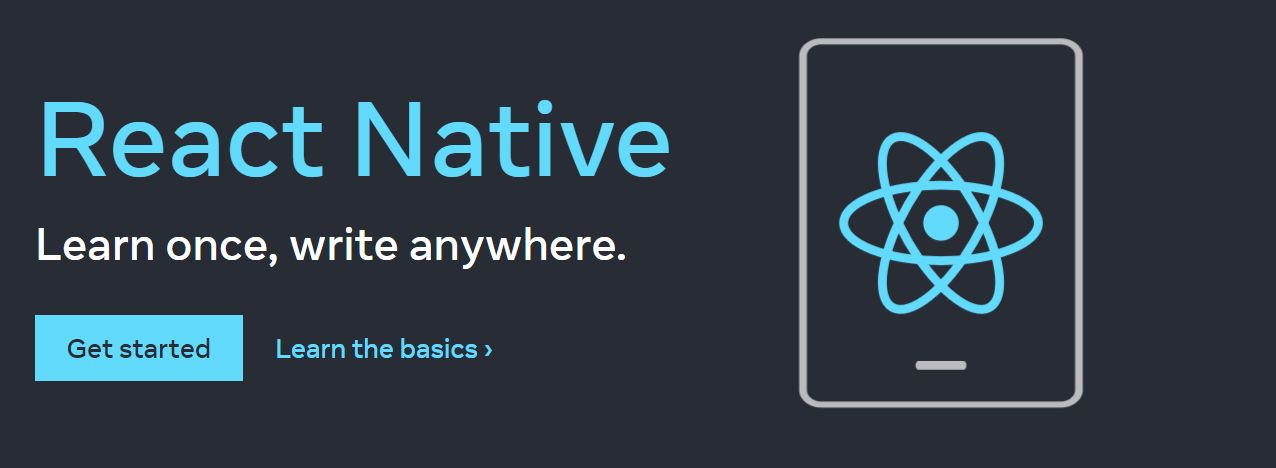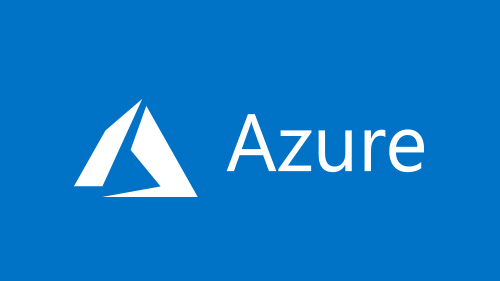Introduction
Installation
Install on macOS
$ brew install maven
Maven Commands
Maven Commands
Let’s look into some popular and must know maven commands. We will use a sample Maven project to showcase the command output.
1. mvn clean
This command cleans the maven project by deleting the target directory. The command output relevant messages are shown below.
$ mvn clean
...
[INFO] --- maven-clean-plugin:2.5:clean (default-clean) @ maven-example-jar ---
[INFO] Deleting /Users/pankaj/Desktop/maven-examples/maven-example-jar/target
...
2. mvn compiler:compile
This command compiles the java source classes of the maven project.
$ mvn compiler:compile
...
[INFO] --- maven-compiler-plugin:3.8.1:compile (default-cli) @ maven-example-jar ---
[INFO] Changes detected - recompiling the module!
[INFO] Compiling 1 source file to /Users/pankaj/Desktop/maven-examples/maven-example-jar/target/classes
...
3. mvn compiler:testCompile
This command compiles the test classes of the maven project.
$ mvn compiler:testCompile
...
[INFO] --- maven-compiler-plugin:3.8.1:testCompile (default-cli) @ maven-example-jar ---
[INFO] Changes detected - recompiling the module!
[INFO] Compiling 1 source file to /Users/pankaj/Desktop/maven-examples/maven-example-jar/target/test-classes
...
4. mvn package
This command builds the maven project and packages them into a JAR, WAR, etc.
$ mvn package
...
[INFO] --- maven-compiler-plugin:3.8.1:compile (default-compile) @ maven-example-jar ---
[INFO] Changes detected - recompiling the module!
[INFO] Compiling 1 source file to /Users/pankaj/Desktop/maven-examples/maven-example-jar/target/classes
...
-------------------------------------------------------
T E S T S
-------------------------------------------------------
Running com.journaldev.maven.classes.AppTest
Tests run: 1, Failures: 0, Errors: 0, Skipped: 0, Time elapsed: 0.005 sec
Results :
Tests run: 1, Failures: 0, Errors: 0, Skipped: 0
[INFO]
[INFO] --- maven-jar-plugin:2.4:jar (default-jar) @ maven-example-jar ---
[INFO] Building jar: .../maven-examples/maven-example-jar/target/maven-example-jar-0.0.1-SNAPSHOT.jar
[INFO] ------------------------------------------------------------------------
[INFO] BUILD SUCCESS
...
The output shows the location of the JAR file just before the “BUILD SUCCESS” message. Notice the package goal executes compile, testCompile, and test goals before packaging the build.
5. mvn install
This command builds the maven project and installs the project files (JAR, WAR, pom.xml, etc) to the local repository.
$ mvn install
...
[INFO] --- maven-resources-plugin:2.6:resources (default-resources) @ maven-example-jar ---
...
[INFO] --- maven-compiler-plugin:3.8.1:compile (default-compile) @ maven-example-jar ---
...
6. mvn deploy
This command is used to deploy the artifact to the remote repository. The remote repository should be configured properly in the project pom.xml file distributionManagement tag. The server entries in the maven settings.xml file is used to provide authentication details.
7. mvn validate
This command validates the maven project that everything is correct and all the necessary information is available.
8. mvn dependency:tree
This command generates the dependency tree of the maven project.
$ mvn dependency:tree
...
[INFO] --- maven-dependency-plugin:2.8:tree (default-cli) @ Mockito-Examples ---
[INFO] com.journaldev.mockito:Mockito-Examples:jar:1.0-SNAPSHOT
[INFO] +- org.junit.platform:junit-platform-runner:jar:1.2.0:test
[INFO] | +- org.apiguardian:apiguardian-api:jar:1.0.0:test
[INFO] | +- org.junit.platform:junit-platform-launcher:jar:1.2.0:test
...
9. mvn dependency:analyze
This command analyzes the maven project to identify the unused declared and used undeclared dependencies. It’s useful in reducing the build size by identifying the unused dependencies and then remove it from the pom.xml file.
$ mvn dependency:analyze
...
[INFO] --- maven-dependency-plugin:2.8:analyze (default-cli) @ Mockito-Examples ---
[WARNING] Used undeclared dependencies found:
[WARNING] org.junit.jupiter:junit-jupiter-api:jar:5.2.0:test
[WARNING] org.mockito:mockito-core:jar:2.19.0:test
[WARNING] Unused declared dependencies found:
[WARNING] org.junit.platform:junit-platform-runner:jar:1.2.0:test
...
10. mvn archetype:generate
Maven archetypes is a maven project templating toolkit. We can use this command to generate a skeleton maven project of different types, such as JAR, web application, maven site, etc.
Recommended Reading: Creating a Java Project using Maven Archetypes
11. mvn site:site
This command generates a site for the project. You will notice a “site” directory in the target after executing this command. There will be multiple HTML files inside the site directory that provides information related to the project.
12. mvn test
This command is used to run the test cases of the project using the maven-surefire-plugin.
$ mvn test
...
[INFO] --- maven-surefire-plugin:2.22.0:test (default-test) @ Mockito-Examples ---
[INFO]
[INFO] -------------------------------------------------------
[INFO] T E S T S
[INFO] -------------------------------------------------------
[INFO] Running TestSuite
first-element
second-element
Employee setName Argument = Pankaj
...
[INFO] Results:
[INFO]
[INFO] Tests run: 5, Failures: 0, Errors: 0, Skipped: 0
...
13. mvn compile
It’s used to compile the source Java classes of the project.
$ mvn compile
...
[INFO] --- maven-compiler-plugin:3.7.0:compile (default-compile) @ Mockito-Examples ---
[INFO] Changes detected - recompiling the module!
[WARNING] File encoding has not been set, using platform encoding UTF-8, i.e. build is platform dependent!
[INFO] Compiling 10 source files to /Users/pankaj/Desktop/maven-examples/Mockito-Examples/target/classes
...
14. mvn verify
This command build the project, runs all the test cases and run any checks on the results of the integration tests to ensure quality criteria are met.
Maven Options
Maven provides a lot of command-line options to alter the maven build process. Let’s look at some of the important maven options.
15. mvn -help
This command prints the maven usage and all the available options for us to use.
16. mvn -f maven-example-jar/pom.xml package
This command is used to build a project from a different location. We are providing the pom.xml file location to build the project. It’s useful when you have to run a maven build from a script.
17. mvn -o package
This command is used to run the maven build in the offline mode. It’s useful when we have all the required JARs download in the local repository and we don’t want Maven to look for any JARs in the remote repository.
18. mvn -q package
Runs the maven build in the quiet mode, only the test cases results and errors are displayed.
$ mvn -q package
-------------------------------------------------------
T E S T S
-------------------------------------------------------
Running com.journaldev.maven.classes.AppTest
Tests run: 1, Failures: 0, Errors: 0, Skipped: 0, Time elapsed: 0.006 sec
Results :
Tests run: 1, Failures: 0, Errors: 0, Skipped: 0
19. mvn -X package
Prints the maven version and runs the build in the debug mode. It’s opposite of the quiet mode and you will see a lot of debug messages in the console.
mvn -X Debug Mode
20. mvn -v
Used to display the maven version information.
$ mvn -v
Apache Maven 3.6.3 (cecedd343002696d0abb50b32b541b8a6ba2883f)
Maven home: /Users/pankaj/Downloads/apache-maven-3.6.3
Java version: 13.0.1, vendor: Oracle Corporation, runtime: /Library/Java/JavaVirtualMachines/jdk-13.0.1.jdk/Contents/Home
Default locale: en_IN, platform encoding: UTF-8
OS name: "mac os x", version: "10.15.1", arch: "x86_64", family: "mac"
21. mvn -V package
This command prints the maven version and then continue with the build. It’s equivalent to the commands mvn -v;mvn package.
22. mvn -DskipTests package
The skipTests system property is used to skip the unit test cases from the build cycle. We can also use -Dmaven.test.skip=true to skip the test cases execution.
23. mvn -T 4 package
This command tells maven to run parallel builds using the specified thread count. It’s useful in multiple module projects where modules can be built in parallel. It can reduce the build time of the project.
See also
Trobleshooting
You’re missing the .mvn folder in your git repository. You should have a folder called .mvn which contains the following files
wrapper/maven-wrapper.jar, wrapper/maven-wrapper.propertiesjvm.config.
Try doing git add -f .mvn from the command line then commit and push.
Here is how to create .mvn directory with needed jar inside.
mvn -N io.takari:maven:wrapper
We can also specify the version of Maven:
mvn -N io.takari:maven:wrapper -Dmaven=3.5.2