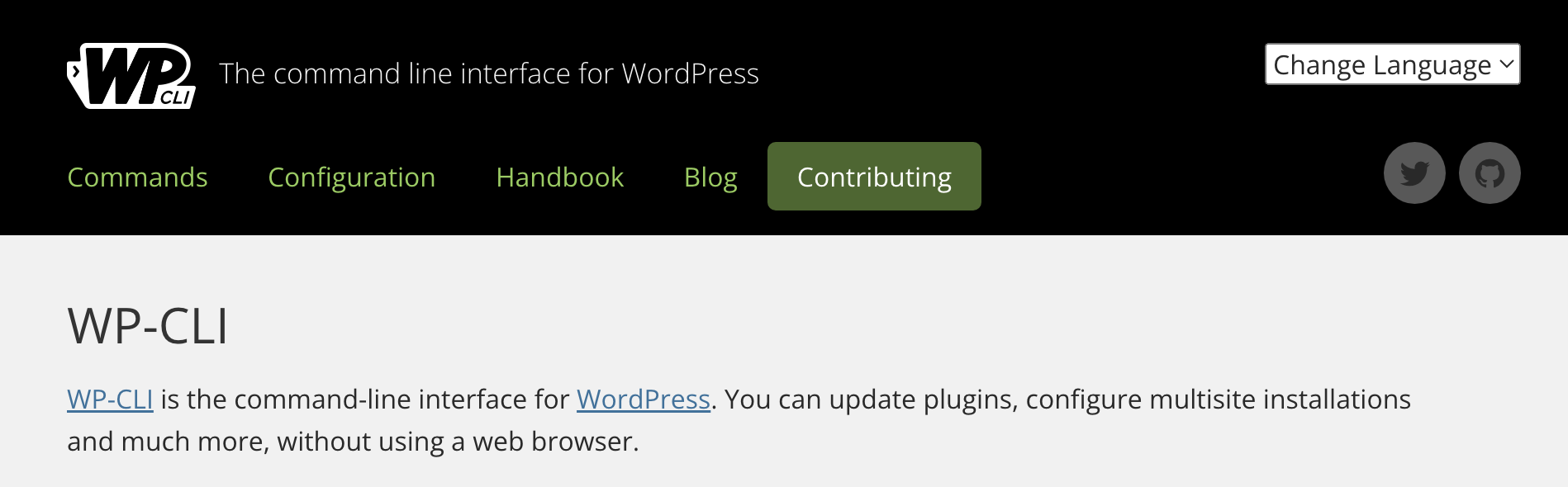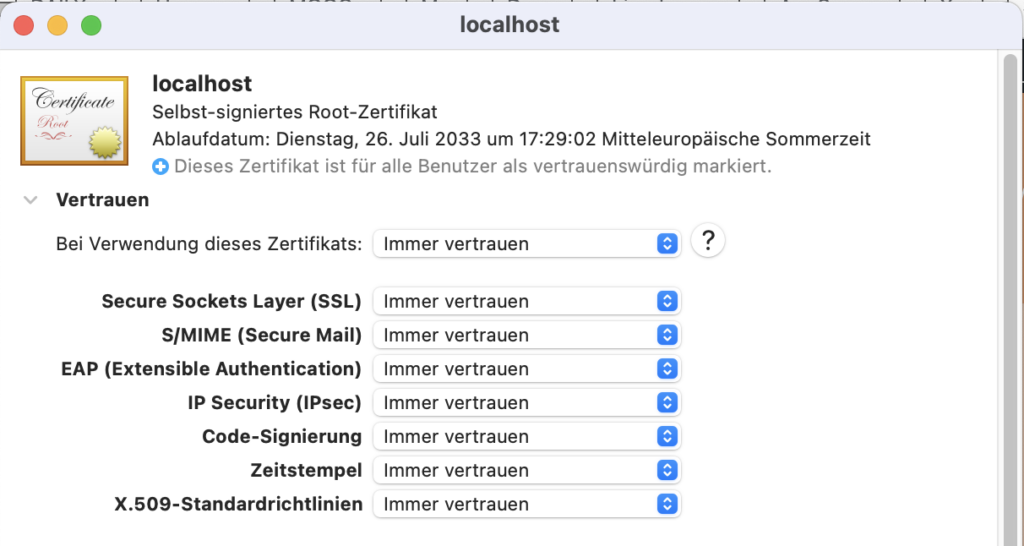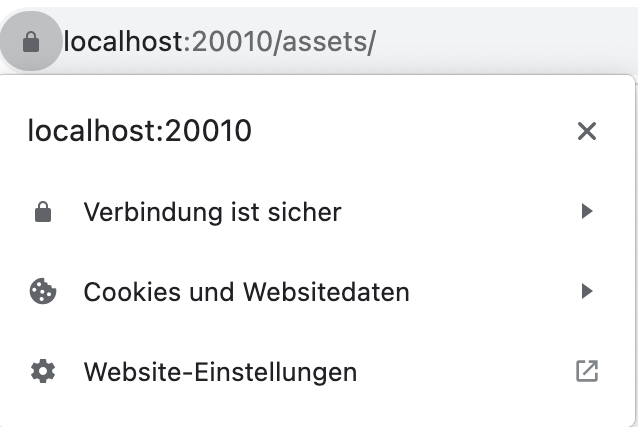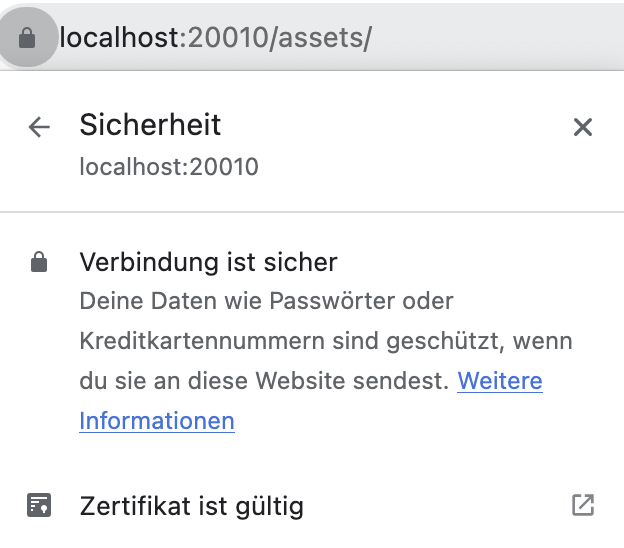WordPress – Working with CLI
Working with CLI
Basic work with posts
Search post content.
wp post list --s="text" --fields=ID,post_title,url
Find posts with ping status “open”.
wp post list --ping_status="open"
And if you only want to get the post IDs:
wp post list --ping_status="open" --fields=ID
Update ping status to “closed” where the value is “open”.
wp post update $(wp post list --ping_status="open" --format=ids) --ping_status="closed";
Search and replace
Search and replace post content.
bashwp search-replace "old thing" "new thing" --all-tables
Post meta
List all metadata associated with a post.
bashwp post meta list 1422 --format=json
Get specific post meta for a post.
bashwp post meta get 1422 "meta_key" --format=json
Update post meta.
bashwp post meta update 1422 "meta_key" "meta_value"
Update post meta from a file.
bashwp post meta update 1422 "post_meta" < file.json --format=json
Delete post meta.
bashwp post meta delete 1422 "post_meta"
Delete all post meta by specific key. (With wp db query.)
bashwp db query "DELETE FROM `wp_postmeta` WHERE `meta_key` = 'NAME_OF_YOUR_META_KEY'"
List posts by meta key or value.
bashwp post list --fields=ID,post_title,url --meta_key="meta_key" wp post list --fields=ID,post_title,url --meta_key="meta_key" --meta_compare="NOT EXISTS" wp post list --post_type="post_type" --fields=ID,post_title,url --meta_key="meta_key" --meta_compare="NOT EXISTS" wp post list --fields=ID,post_title,url --meta_key="_wp_page_template" --meta_value="page-templates/post-full-grid.php"
The meta_compare flag also accepts "LIKE" as a value, so that you can do:
phpwp post list --fields=ID,post_title,url --meta_key='meta_key' --meta_compare='LIKE' --meta_value='value'
Update meta where it’s missing.
bashwp post meta update $(wp post list --post_type="post_type" --meta_key="meta_key" --meta_compare="NOT EXISTS" --format=ids) "meta_key" "meta_value"
Update post meta for all posts in a category.
bashwp post meta update $(wp post list --category_name="category" --format=ids) "meta_key" "meta_value"
Save meta value based on an existing meta value. In this example I’m looping through all post with a specific post type and saving the URL of the featured image to the post’s meta.
bashfor id in $(wp post list --post_type="post_type" --fields=ID --meta_key="meta_key" --meta_compare="NOT EXISTS")
do
wp post meta update $id "meta_key" $(wp post meta pluck $(wp post meta get $id _thumbnail_id) _wp_attachment_metadata file)
doneShow specific meta value for posts based on a category.
bashfor id in $(wp post list --post_type="post_type" --fields=ID --category="category name")
do
wp post meta get $id "meta_key"
doneExport/import all meta.
bashwp post meta list 1422 --format=json > 1422_meta.json wp post update 1422 --meta_input= < 1422_meta.json
Working with post terms
Move posts from one tag to another.
bashfor id in $(wp post list --tag=OLD_TAG --format=ids)
do
wp post term remove $id post_tag OLD_TAG --by=slug
wp post term add $id post_tag NEW_TAG --by=slug
done
Delete Posts
Delete all posts from a custom post type. (Adding --force will skip the trash and remove the posts completely.)
bashwp post delete $(wp post list --post_type='activity' --format=ids) --force
If you’re trying to delete too many posts at once, you might get an error like this:
bashPHP Fatal error: Allowed memory size of xxx bytes exhausted
Or perhaps this one:
bashArgument list too long
One way around this is to limit how many posts you’re deleting at once using the posts_per_page option, for example:
bashwp post delete $(wp post list --post_type='activity' --posts_per_page=50000 --format=ids) --force
Delete posts with specific meta key.
bashwp post delete $(wp post list --format=ids --meta_key="meta_key")
Delete posts with specific meta key and meta value.
bashwp post delete $(wp post list --format=ids --meta_key="meta_key" --meta_value="meta_value")
Delete posts where a specific meta key is missing.
bashwp post delete $(wp post list --format=ids --meta_key="meta_key" --meta_compare="NOT EXISTS")
Post revisions
List all revisions.
bashwp post list --post_type=revision
List revisions for a specific post.
bashwp post list --post_parent=1422 --post_type=revision
Get more info on revisions for a specific post.
bashfor id in $(wp post list --post_parent=1422 --post_type=revision --fields=ID)
do
wp post get $id
doneSite Options
Change the site URL.
bashwp option update home 'https://example.com' wp option update siteurl 'https://example.com'
Plugins
List active plugins.
bashwp plugin list --status=active
Activate/deactivate plugins.
bashwp plugin activate plugin-1 plugin-2 plugin-3 wp plugin deactivate plugin-1 plugin-2 plugin-3
Users
Update user password.
wp user update USER_ID --user_pass="newpassword"
WP CLI cheatsheet
check database size
Returns sizes of all database tables in a human friendly format.
Reference:https://developer.wordpress.org/cli/commands/db/size/
wp db size --human-readable --tables
copy
check db status
Run health check on the database set in the wp-config.php file. It reports status of each database table separately in the output.
Reference:https://developer.wordpress.org/cli/commands/db/check/
wp db check
copy
check for updates
Checks if WP-CLI is due for an update.
wp cli check-update
copy
check version
Return WP CLI version.
wp cli version
copy
configure wordpress
Creates config.php file. Requires mysql cli to be installed.
wp config create --dbname=yourdbname --dbuser=root --prompt=dbpassword
copy
count all posts
This command searches for all posts in the database and returns the count number.
Reference:https://developer.wordpress.org/cli/commands/post/list/
wp post list --format=count
copy
download wordpress
Download latest version of WordPress core files to current directory.
wp core download
copy
edit config
Opens wp-config.php file in the default text editor.
wp config edit
copy
export
Exports WXR file containing XML formatted data about your site including posts, comments and information about images and other attachments. Site option settings are excluded.
Reference:https://developer.wordpress.org/cli/commands/export/
wp export
copy
export single page
By combining the following flags you can export a single page from WordPress. First set the post type you want to export (page) then set the ID of the post, and finally limit the command to only fetch a single post. Skipping comments is optional.
Reference:https://developer.wordpress.org/cli/commands/export/
wp export --skip_comments --post_type=page --post__in=4995 --max_num_posts=1
copy
generate salts
This command will generate authentication unique keys and salts in your wp-config.php file.
Reference:https://developer.wordpress.org/cli/commands/config/shuffle-salts/
wp config shuffle-salts
copy
get media image sizes
List all defined image sizes, their width, height and the crop details.
Reference:https://developer.wordpress.org/cli/commands/media/image-size/
wp media image-size
copy
import
Imports WXR files.
Reference:https://developer.wordpress.org/cli/commands/import/
wp import yoursiteexample.wordpress.2021-09-22.000.xml
copy
import to sub-site
You can import WXR data files to specific site in the multi-site installation. The –url flag identifies the site you want to migrate data to. Skipping authors is optional.
Reference:https://developer.wordpress.org/cli/commands/import/
wp import yoursiteexample.wordpress.2021-10-15.000.xml --authors=skip --url=http://yoursite.com/subsite
copy
install plugin
Install a plugin in your WordPress site. By passing –activate flag you can enable your new plugin in one command.
wp plugin install [pluginhandle] --activate
copy
list all pages
This command is based on the “wp post list” used to return all posts but the “–post_type=page” flag changes the search scope to return only pages. By default the output if formatted as a table and includes page ID, title, slug, creation date, and the status.
Reference:https://developer.wordpress.org/cli/commands/post/list/
wp post list --post_type=page
copy
list all post meta
Use post ID to return all related meta data. By default it returns data as a table but other formats are available, for example you can use this flag –format=json to get data as json.
Reference:https://developer.wordpress.org/cli/commands/post/meta/list/
wp post meta list <ID>
copy
list custom post type
Returns a table of custom posts with a type specified using the –post_type flag.
Reference:https://developer.wordpress.org/cli/commands/post/list/
wp post list --post_type=movie
copy
list database table columns
Lists all columns in a given database table. You will need to pass a table name as the argument. List of the default WordPress tables – wp_commentmeta, wp_comments, wp_links, wp_options, wp_postmeta, wp_posts, wp_term_relationships, wp_term_taxonomy, wp_termmeta, wp_terms, wp_usermeta, wp_users.
Reference:https://developer.wordpress.org/cli/commands/db/columns/
wp db columns {tabel name}copy
list database tables
Lists all tables in the database connected to your site.
Reference:https://developer.wordpress.org/cli/commands/db/tables/
wp db tables
copy
list post types
Returns a table of all post types including custom posts.
Reference:https://developer.wordpress.org/cli/commands/post-type/
wp post-type list
copy
list posts
Returns a table of all posts including ID, title, name, date and status.
Reference:https://developer.wordpress.org/cli/commands/post/list/
wp post list
copy
list sites
If you’re running a multi-site WordPress installation you can return a handy table presenting blog ID, URL, and update dates of each site instance.
Reference:https://developer.wordpress.org/cli/commands/site/list/
wp site list
copy
list taxonomies
Returns a table of all registered taxonomies including categories, post tags, navigation menus, themes, custom taxonomies and more.
Reference:https://developer.wordpress.org/cli/commands/taxonomy/list/
wp taxonomy list
copy
maintenance-mode activate
Puts your site in a maintenance mode and returns “Briefly unavailable for scheduled maintenance. Check back in a minute.” message with a 503 server response.
wp maintenance-mode activate
copy
maintenance-mode deactivate
Takes your site out of maintenance mode.
wp maintenance-mode deactivate
copy
maintenance-mode status
Returns maintenance mode status of your site.
wp maintenance-mode status
open mysql cli
Connects to the database set in your wp-config.php file using MySQL CLI.
Reference:https://developer.wordpress.org/cli/commands/db/cli/
wp db cli
optimize database
Runs MySQL optimizer on the connected database.
Reference:https://developer.wordpress.org/cli/commands/db/optimize/
wp db optimize
regenerate thumbnails
Regenerate all thumbnail image sizes stored in the media library. The –yes flag confirms your choice.
wp media regenerate --yes
copy
scaffold plugin
This command will generate basic files and structure for a new plugin. Use –skip-tests flag to omit php unit tests in the process.
Reference:https://developer.wordpress.org/cli/commands/scaffold/plugin/
wp scaffold plugin your-plugin-slug
copy
scaffold theme
Generates un-styled main theme with all the necessary files and views to display content.
Reference:https://developer.wordpress.org/cli/commands/scaffold/_s/
wp scaffold _s your-theme-slug --theme_name="Theme Name" --author="Your Name"
copy
search string in DB
You can search for a string in connected WordPress database. The –stats flag will append details about the search like matches found and tables searched.
Reference:https://developer.wordpress.org/cli/commands/db/search/
wp db search <string_to_find> --stats
update all plugins
Updates all installed plugins.
wp plugin update --all
update wp-cli
Update WP-CLI to the latest version.
wp cli update
wp-cli info
Prints information to the console about WP CLI and its environment such as version, OS, PHP, MySQL.