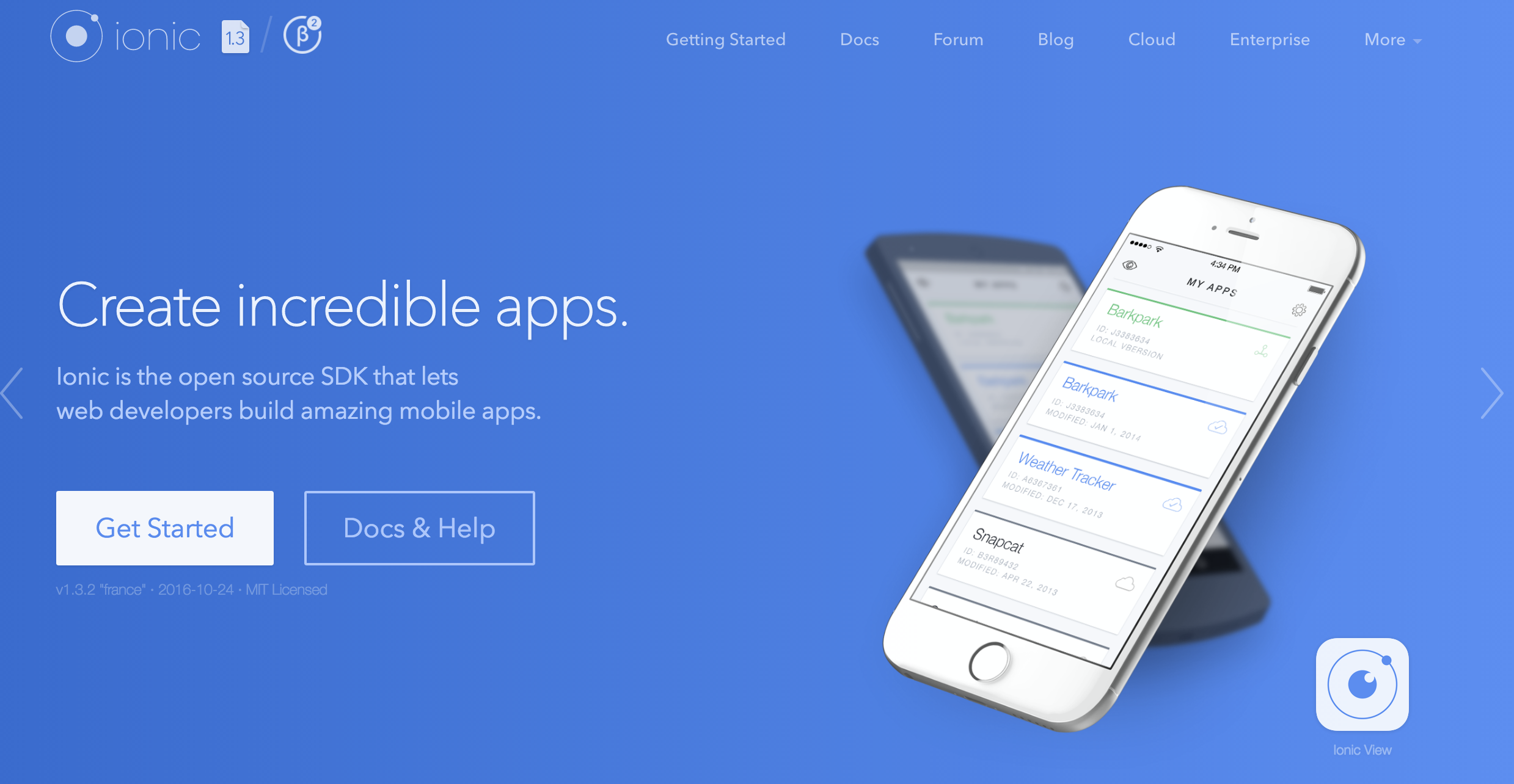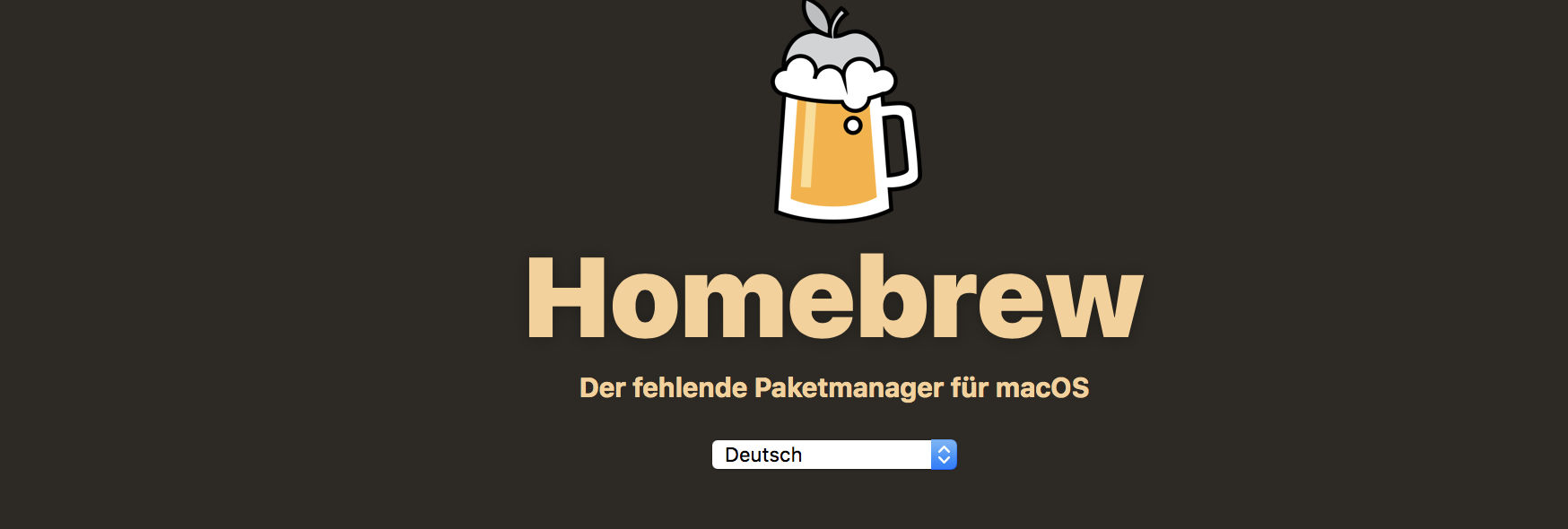Ionic | Troubleshooting
Handling build errors
How to fix TypeError: Cannot read property ‘Private’ of undefined
$
How to fix TypeError: AppScripts.serve is not a function
$ npm install --save-dev @ionic/app-scripts@latest
How to fix Error: Cannot find module ‘@ionic/app-scripts’
$ npm install --save-dev @ionic/app-scripts@latest
How to fix Error: Cannot find module ‘@angular/tsc-wrapped/src/tsc’
$ npm install --save-dev @angular/tsc-wrapped@latest
How to fix Error: Cannot find module ‘@angular/compiler-cli’
$ npm install --save-dev @angular/compiler-cli@latest
How to fix Error: Cannot read property ‘replace’ of undefined
Read here for details
$ npm install ios-sim@latest
Or edit line 283 in file lib.js and follow https://github.com/phonegap/ios-sim/pull/213/files
vi platforms/ios/cordova/node_modules/ios-sim/src/lib.js
Change to
list.push(util.format('
How to fix Error: spawn EACCES
$ ionic hooks add