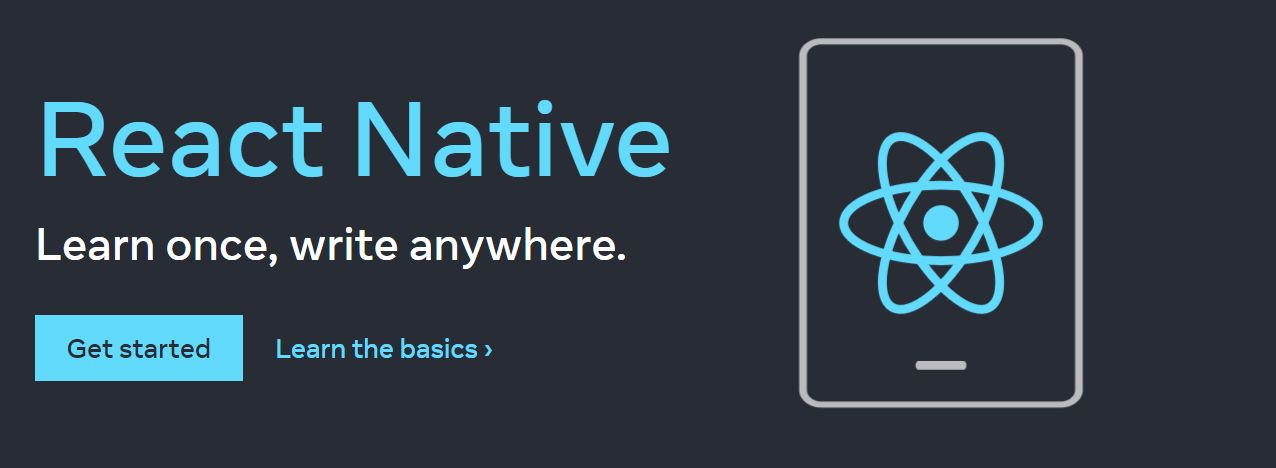General Readings
Create App
Expo CLI Quickstart
Assuming that you have Node 12 LTS or greater installed, you can use npm to install the Expo CLI command line utility:
npm install -g expo-cli
Then run the following commands to create a new React Native project called “GettingStarted”:
expo init app-getting-started
cd app-getting-started
npm start # you can also use: expo start
React Native CLI Quickstart
npx react-native init app-getting-started
or create new project based on a template
npx react-native init app-getting-started--template react-native-template-typescript
Start App
Step 1: Start Metro
First, you will need to start Metro (Docs), the JavaScript bundler that ships with React Native. Metro “takes in an entry file and various options, and returns a single JavaScript file that includes all your code and its dependencies.”
npx react-native start
Then, visit the Website or the Metro Page (http://localhost:8081/)
Step 2: Start your application
Let Metro Bundler run in its own terminal. Open a new terminal inside your React Native project folder. Run the following:
# For running app on iOS
npx react-native run-ios
# For running app on Android
npx react-native run-android