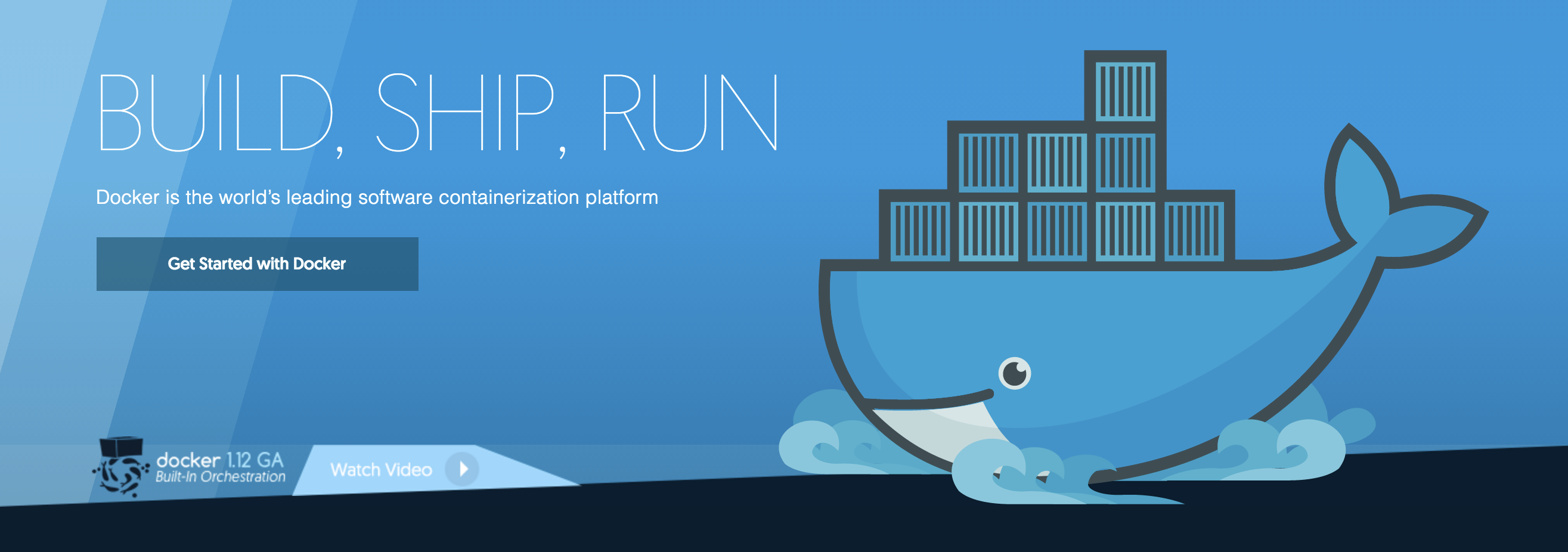Kubernetes| Getting started
Readings
- Helm – The Kubernetes Package Manager – Home – Github
Helm: package manager (analogous to yum and apt)
Charts: packages (analogous to debs and rpms). Home for these Charts is the Kubernetes Charts repository. - Helm – Introduction to Helm
TL;DR
Helm (Documentation): Using Helm
choco install kubernetes-helm
helm
helm repo add stable https://charts.helm.sh/stable
helm search repo stable
helm repo update
helm install stable/mysql --generate-name
helm install stable/mysql --generate-name
helm ls
helm status mysql-1609772389helm search hub wordpress
helm repo add brigade https://brigadecore.github.io/charts
helm repo ls
helm search repo brigadeCustomizing the Chart Before Installing
Helm: Concepts
Three Big Concepts
| Chart | Helm package. It contains all of the resource definitions necessary to run an application, tool, or service inside of a Kubernetes cluster. |
| Repository | Place where charts can be collected and shared. |
| Release | Instance of a chart running in a Kubernetes cluster. One chart can often be installed many times into the same cluster. And each time it is installed, a new release is created. Consider a MySQL chart. If you want two databases running in your cluster, you can install that chart twice. Each one will have its own release, which will in turn have its own release name. |
Helm: Creating Charts
helm create chartname
helm package chartname
helm install mychart
helm install mychart mychart/ --values mychart/values.yaml
helm ls
helm delete generated-deployment-name
helm package mychart
helm install mychart-0.1.0.tgz
helm install release-name mychart Helm: CLI
Common actions for Helm:
- helm search: search for charts
- helm pull: download a chart to your local directory to view
- helm install: upload the chart to Kubernetes
- helm list: list releases of charts
Environment variables:
| Name | Description |
|------------------------------------|-----------------------------------------------------------------------------------|
| $HELM_CACHE_HOME | set an alternative location for storing cached files. |
| $HELM_CONFIG_HOME | set an alternative location for storing Helm configuration. |
| $HELM_DATA_HOME | set an alternative location for storing Helm data. |
| $HELM_DEBUG | indicate whether or not Helm is running in Debug mode |
| $HELM_DRIVER | set the backend storage driver. Values are: configmap, secret, memory, postgres |
| $HELM_DRIVER_SQL_CONNECTION_STRING | set the connection string the SQL storage driver should use. |
| $HELM_MAX_HISTORY | set the maximum number of helm release history. |
| $HELM_NAMESPACE | set the namespace used for the helm operations. |
| $HELM_NO_PLUGINS | disable plugins. Set HELM_NO_PLUGINS=1 to disable plugins. |
| $HELM_PLUGINS | set the path to the plugins directory |
| $HELM_REGISTRY_CONFIG | set the path to the registry config file. |
| $HELM_REPOSITORY_CACHE | set the path to the repository cache directory |
| $HELM_REPOSITORY_CONFIG | set the path to the repositories file. |
| $KUBECONFIG | set an alternative Kubernetes configuration file (default "~/.kube/config") |
| $HELM_KUBEAPISERVER | set the Kubernetes API Server Endpoint for authentication |
| $HELM_KUBEASGROUPS | set the Groups to use for impersonation using a comma-separated list. |
| $HELM_KUBEASUSER | set the Username to impersonate for the operation. |
| $HELM_KUBECONTEXT | set the name of the kubeconfig context. |
| $HELM_KUBETOKEN | set the Bearer KubeToken used for authentication. |Helm stores cache, configuration, and data based on the following configuration order:
– If a HELM_*_HOME environment variable is set, it will be used
– Otherwise, on systems supporting the XDG base directory specification, the XDG variables will be used
– When no other location is set a default location will be used based on the operating system
By default, the default directories depend on the Operating System. The defaults are listed below:
| OS | Cache Path | Configuration Path | Data Path
|---------|---------------------------|--------------------------------|-------------------------|
| Linux | $HOME/.cache/helm | $HOME/.config/helm | $HOME/.local/share/helm
| macOS | $HOME/Library/Caches/helm | $HOME/Library/Preferences/helm | $HOME/Library/helm
| Windows |
Available Commands:
completion generate autocompletions script for the specified shell
create create a new chart with the given name
dependency manage a chart's dependencies
env helm client environment information
get download extended information of a named release
help Help about any command
history fetch release history
install install a chart
lint examine a chart for possible issues
list list releases
package package a chart directory into a chart archive
plugin install, list, or uninstall Helm plugins
pull download chart from repository and unpack in local directory
repo add, list, remove, update, and index chart repositories
rollback roll back a release to a previous revision
search search for a keyword in charts
show show information of a chart
status display the status of the named release
template locally render templates
test run tests for a release
uninstall uninstall a release
upgrade upgrade a release
verify verify that a chart at the given path has been signed and is valid
version print the client version informationFlags
--debug enable verbose output
-h, --help help for helm
--kube-apiserver string the address and the port for Kubernetes API server
--kube-as-group stringArray Group to impersonate for the operation,
flag can be repeated to specify multiple groups.
--kube-as-user string Username to impersonate for the operation
--kube-context string name of the kubeconfig context to use
--kube-token string bearer token used for authentication
--kubeconfig string path to the kubeconfig file
-n, --namespace string namespace scope for this request
--registry-config string path to the registry config file
(<User>\AppData\Roaming\helm\registry.json)
--repository-cache string path to file containing cached repository indexes
(<User>\AppData\Local\Temp\helm\repository)
--repository-config string path to file containing repository names and URLs
(<User>\AppData\Roaming\helm\repositories.yaml)
Use "helm [command] --help" for more information about a command.General Information
Minikube
Installation
https://minikube.sigs.k8s.io/docs/start/
Start Cluster
minikube start
* minikube v1.16.0 auf Microsoft Windows 10 Pro 10.0.19042 Build 19042
* Automatically selected the docker driver
* Starting control plane node minikube in cluster minikube
* Pulling base image ...
* Downloading Kubernetes v1.20.0 preload ...
> preloaded-images-k8s-v8-v1....: 491.00 MiB / 491.00 MiB 100.00
* Creating docker container (CPUs=2, Memory=8100MB) ...
E1225 11:29:49.056358 11564 kic.go:241] icacls failed applying permissions - err - [
1 Dateien erfolgreich verarbeitet, bei 0 Dateien ist ein Verarbeitungsfehler aufgetreten.]
* Vorbereiten von Kubernetes v1.20.0 auf Docker 20.10.0...
- Generating certificates and keys ...
- Booting up control plane ...
- Configuring RBAC rules ...
* Verifying Kubernetes components...
* Enabled addons: storage-provisioner, default-storageclass
* Done! kubectl is now configured to use "minikube" cluster and "default" namespace by defaultkubectl get po -A
minikube kubectl -- get po -A
minikube dashboard

kubectl create deployment hello-minikube --image=k8s.gcr.io/echoserver:1.4
kubectl expose deployment hello-minikube --type=NodePort --port=8080
kubectl get services hello-minikube
minikube service hello-minikube
Alternatively, use kubectl to forward the port:
kubectl port-forward service/hello-minikube 7080:8080
Kubernetes Basics Module
Reference
Kubernetes : production-grade, open-source platform that orchestrates the placement (scheduling) and execution of application containers within and across computer clusters.
Deployment: responsible for creating and updating instances of your application
Pod: group of one or more application containers (such as Docker) and includes shared storage (volumes), IP address and information about how to run them.
Node: a worker machine in Kubernetes and may be either a virtual or a physical machine, depending on the cluster. Multiple Pods can run on one Node.
Kubernetes Service: abstraction layer which defines a logical set of Pods and enables external traffic exposure, load balancing and service discovery for those Pods.
Scaling is accomplished by changing the number of replicas in a Deployment
Tutorial
1. Create a Kubernetes cluster
minikube version
minikube start
kubectl cluster-info
Kubernetes control plane is running at https://127.0.0.1:49153
KubeDNS is running at https://127.0.0.1:49153/api/v1/namespaces/kube-system/services/kube-dns:dns/proxy
2. Deploy an App
kubectl get node
NAME STATUS ROLES AGE VERSION
minikube Ready control-plane,master 5d22h v1.20.0
kubectl create deployment kubernetes-bootcamp --image=gcr.io/google-samples/kubernetes-bootcamp:v1
deployment.apps/kubernetes-bootcamp created
kubectl get deployments
NAME READY UP-TO-DATE AVAILABLE AGE
kubernetes-bootcamp 1/1 1 1 52s
kubectl proxy
Starting to serve on 127.0.0.1:8001
curl http://localhost:8001/version
{
"major": "1",
"minor": "20",
"gitVersion": "v1.20.0",
"gitCommit": "af46c47ce925f4c4ad5cc8d1fca46c7b77d13b38",
"gitTreeState": "clean",
"buildDate": "2020-12-08T17:51:19Z",
"goVersion": "go1.15.5",
"compiler": "gc",
"platform": "linux/amd64"
}kubectl get pods
NAME READY STATUS RESTARTS AGE
hello-minikube-6ddfcc9757-kpl5f 1/1 Running 1 5d22h
kubernetes-bootcamp-57978f5f5d-ccr6p 1/1 Running 0 6m25s
kubectl get pods -o go-template --template '{{range .items}}{{.metadata.name}}{{end}}'3. Explore your app
kubectl get pods
> kubectl describe pods
> kubectl get pods -o go-template --template '{{range .items}}{{.metadata.name}}{{end}}'
kubernetes-bootcamp-57978f5f5d-z8vsm> $PODNAME=kubectl get pods -o go-template --template '{{range .items}}{{.metadata.name}}{{end}}> Invoke-WebRequest http://localhost:8001/api/v1/namespaces/default/pods/$PODNAME
StatusCode : 200
StatusDescription : OK
Content : {
"kind": "Pod",
"apiVersion": "v1",
"metadata": {
"name": "kubernetes-bootcamp-57978f5f5d-z8vsm",
"generateName": "kubernetes-bootcamp-57978f5f5d-",
"namespace": "default",
"uid…
RawContent : HTTP/1.1 200 OK
Cache-Control: no-cache, private
Date: Thu, 31 Dec 2020 10:07:12 GMT
X-Kubernetes-Pf-Flowschema-Uid: be79abd4-3f87-4ca2-80be-2b83f4c48148
X-Kubernetes-Pf-Prioritylevel-Uid: 3c0f88d…
Headers : {[Cache-Control, System.String[]], [Date, System.String[]], [X-Kubernetes-Pf-Flowschema-Uid, System.String[]], [X-Kubernetes-Pf-Prioritylevel-Uid, System.String[]]…}
Images : {}
InputFields : {}
Links : {}
RawContentLength : 5593
RelationLink : {}> kubectl logs $PODNAME
Kubernetes Bootcamp App Started At: 2020-12-31T09:09:43.763Z | Running On: kubernetes-bootcamp-57978f5f5d-z8vsm
> kubectl exec $PODNAME env
kubectl exec [POD] [COMMAND] is DEPRECATED and will be removed in a future version. Use kubectl exec [POD] -- [COMMAND] instead.
PATH=/usr/local/sbin:/usr/local/bin:/usr/sbin:/usr/bin:/sbin:/bin
HOSTNAME=kubernetes-bootcamp-57978f5f5d-z8vsm
KUBERNETES_PORT_443_TCP_PROTO=tcp
KUBERNETES_PORT_443_TCP_ADDR=10.96.0.1
KUBERNETES_SERVICE_HOST=10.96.0.1
KUBERNETES_PORT_443_TCP_PORT=443
KUBERNETES_SERVICE_PORT_HTTPS=443
KUBERNETES_PORT=tcp://10.96.0.1:443
KUBERNETES_PORT_443_TCP=tcp://10.96.0.1:443
KUBERNETES_SERVICE_PORT=443
NPM_CONFIG_LOGLEVEL=info
NODE_VERSION=6.3.1
HOME=/root
> kubectl exec -ti $PODNAME bash
kubectl exec [POD] [COMMAND] is DEPRECATED and will be removed in a future version. Use kubectl exec [POD] -- [COMMAND] instead.
root@kubernetes-bootcamp-57978f5f5d-z8vsm:/# exit
exit
4. Expose your app publicly
Step 1 Create a new service
> kubectl get pods
NAME READY STATUS RESTARTS AGE
kubernetes-bootcamp-57978f5f5d-z8vsm 1/1 Running 1 95m
❯ kubectl get services
NAME TYPE CLUSTER-IP EXTERNAL-IP PORT(S) AGE
kubernetes ClusterIP 10.96.0.1 <none> 443/TCP 6d
> kubectl expose deployment/kubernetes-bootcamp --type="NodePort" --port 8080
service/kubernetes-bootcamp exposed
> kubectl get services
NAME TYPE CLUSTER-IP EXTERNAL-IP PORT(S) AGE
kubernetes ClusterIP 10.96.0.1 <none> 443/TCP 6d
kubernetes-bootcamp NodePort 10.98.244.121 <none> 8080:31603/TCP 3m58s
> kubectl describe services/kubernetes-bootcamp
Name: kubernetes-bootcamp
Namespace: default
Labels: app=kubernetes-bootcamp
Annotations: <none>
Selector: app=kubernetes-bootcamp
Type: NodePort
IP Families: <none>
IP: 10.98.244.121
IPs: 10.98.244.121
Port: <unset> 8080/TCP
TargetPort: 8080/TCP
NodePort: <unset> 31603/TCP
Endpoints: 172.17.0.5:8080
Session Affinity: None
External Traffic Policy: Cluster
Events: <none>
> $NODEPORT=kubectl get services/kubernetes-bootcamp -o go-template='{{(index .spec.ports 0).nodePort}}'
❯ $NODEPORT
31603Step 2: Using labels
> kubectl describe deployment
Name: kubernetes-bootcamp
Namespace: default
CreationTimestamp: Thu, 31 Dec 2020 09:49:43 +0100
Labels: app=kubernetes-bootcamp
Annotations: deployment.kubernetes.io/revision: 1
Selector: app=kubernetes-bootcamp
Replicas: 1 desired | 1 updated | 1 total | 1 available | 0 unavailable
StrategyType: RollingUpdate
MinReadySeconds: 0
RollingUpdateStrategy: 25
Pod Template:
Labels: app=kubernetes-bootcamp
Containers:
kubernetes-bootcamp:
Image: gcr.io/google-samples/kubernetes-bootcamp:v1
Port: <none>
Host Port: <none>
Environment: <none>
Mounts: <none>
Volumes: <none>
Conditions:
Type Status Reason
---- ------ ------
Progressing True NewReplicaSetAvailable
Available True MinimumReplicasAvailable
OldReplicaSets: <none>
NewReplicaSet: kubernetes-bootcamp-57978f5f5d (1/1 replicas created)
Events: <none>> kubectl get pods -l app=kubernetes-bootcamp
NAME READY STATUS RESTARTS AGE
kubernetes-bootcamp-57978f5f5d-z8vsm 1/1 Running 1 31h
> kubectl get services -l app=kubernetes-bootcamp
NAME TYPE CLUSTER-IP EXTERNAL-IP PORT(S) AGE
kubernetes-bootcamp NodePort 10.98.244.121 <none> 8080:31603/TCP 30h
> $POD_NAME=kubectl get pods -o go-template --template '{{range .items}}{{.metadata.name}}{{end}}'
❯ $POD_NAME
kubernetes-bootcamp-57978f5f5d-z8vsm> kubectl label pod $POD_NAME app=v1
> kubectl label pod $POD_NAME app=v1
error: 'app' already has a value (kubernetes-bootcamp), and --overwrite is false
❯ kubectl label pod $POD_NAME app=v1 --overwrite
pod/kubernetes-bootcamp-57978f5f5d-z8vsm labeled
> kubectl get pods -l app=v1
NAME READY STATUS RESTARTS AGE
kubernetes-bootcamp-57978f5f5d-z8vsm 1/1 Running 1 31h
Step 3: Deleting a service
> kubectl get services
NAME TYPE CLUSTER-IP EXTERNAL-IP PORT(S) AGE
kubernetes ClusterIP 10.96.0.1 <none> 443/TCP 7d6h
kubernetes-bootcamp NodePort 10.98.244.121 <none> 8080:31603/TCP 30h
❯ kubectl delete service -l app=kubernetes-bootcamp
service "kubernetes-bootcamp" deleted
Not reachable from outside
> curl $(minikube ip):$NODE_PORT
Reachable from inside
> kubectl exec -ti $POD_NAME -- curl localhost:8080
Hello Kubernetes bootcamp! | Running on: kubernetes-bootcamp-57978f5f5d-z8vsm | v=1
5. Scale up your app
Step 1: Scaling a deployment
To list your deployments
> kubectl get deployments
NAME READY UP-TO-DATE AVAILABLE AGE
kubernetes-bootcamp 1/1 1 1 32h
> kubectl get rs
NAME DESIRED CURRENT READY AGE
kubernetes-bootcamp-57978f5f5d 1 1 1 32h
> kubectl scale deployments/kubernetes-bootcamp --replicas=4
deployment.apps/kubernetes-bootcamp scaled
> kubectl get rs
NAME DESIRED CURRENT READY AGE
kubernetes-bootcamp-57978f5f5d 4 4 4 32h
> kubectl get deployments
NAME READY UP-TO-DATE AVAILABLE AGE
kubernetes-bootcamp 4/4 4 4 32h
> kubectl get pods -o wide
NAME READY STATUS RESTARTS AGE IP NODE NOMINATED NODE READINESS GATES
kubernetes-bootcamp-57978f5f5d-9fwnz 1/1 Running 0 28m 172.17.0.6 minikube <none> <none>
kubernetes-bootcamp-57978f5f5d-dgvm4 1/1 Running 0 6m33s 172.17.0.8 minikube <none> <none>
kubernetes-bootcamp-57978f5f5d-qh686 1/1 Running 0 6m33s 172.17.0.9 minikube <none> <none>
kubernetes-bootcamp-57978f5f5d-wx9zg 1/1 Running 0 6m33s 172.17.0.7 minikube <none> <none>
kubernetes-bootcamp-57978f5f5d-z8vsm 1/1 Running 1 32h 172.17.0.5 minikube <none> <none>
> kubectl describe deployments/kubernetes-bootcamp
Step 2: Load Balancing
Create service if desired
> kubectl expose deployment/kubernetes-bootcamp --type="NodePort" --port 8080
> $NODE_PORT=kubectl get services/kubernetes-bootcamp -o go-template='{{(index .spec.ports 0).nodePort}}'
❯ $NODE_PORT
31937> $NODE_IP=minikube ip
Step 3: Scale Down
> kubectl get deployments
NAME READY UP-TO-DATE AVAILABLE AGE
kubernetes-bootcamp 4/4 4 4 32h
❯ kubectl scale deployments/kubernetes-bootcamp --replicas=2
deployment.apps/kubernetes-bootcamp scaled
❯ kubectl get deployments
NAME READY UP-TO-DATE AVAILABLE AGE
kubernetes-bootcamp 2/2 2 2 32h
> kubectl get pods -o wide
NAME READY STATUS RESTARTS AGE IP NODE NOMINATED NODE READINESS GATES
kubernetes-bootcamp-57978f5f5d-9fwnz 1/1 Running 0 48m 172.17.0.6 minikube <none> <none>
kubernetes-bootcamp-57978f5f5d-wx9zg 1/1 Running 0 26m 172.17.0.7 minikube <none> <none>
kubernetes-bootcamp-57978f5f5d-z8vsm 1/1 Running 1 32h 172.17.0.5 minikube <none> <none>