Haskell | Getting Started with Hakyll
TL;DR
❯ cabal new-install hakyll ❯ hakyll-init working-with-hakyll ❯ cd working-with-hakyll/ ❯ cabal install ❯ site watch Listening on http://127.0.0.1:8000
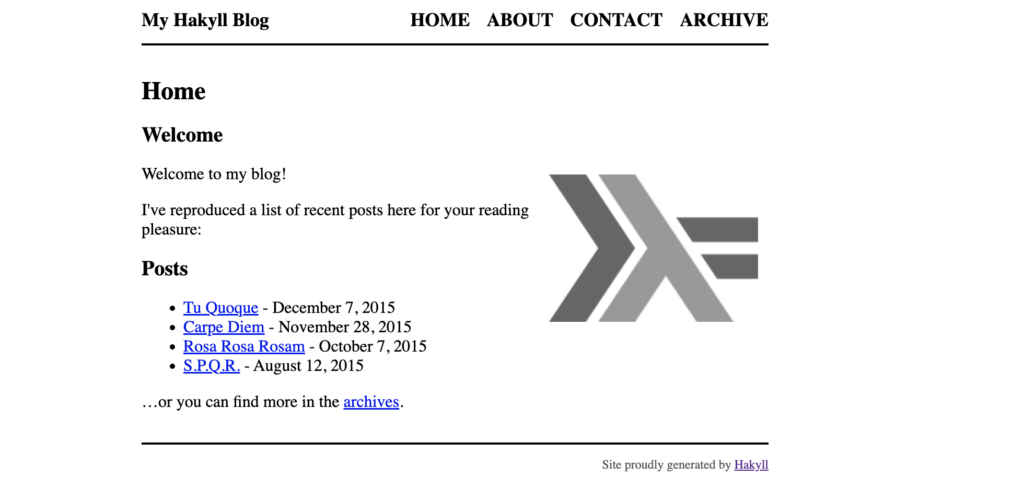

Tipps und Tricks für Entwickler und IT-Interessierte
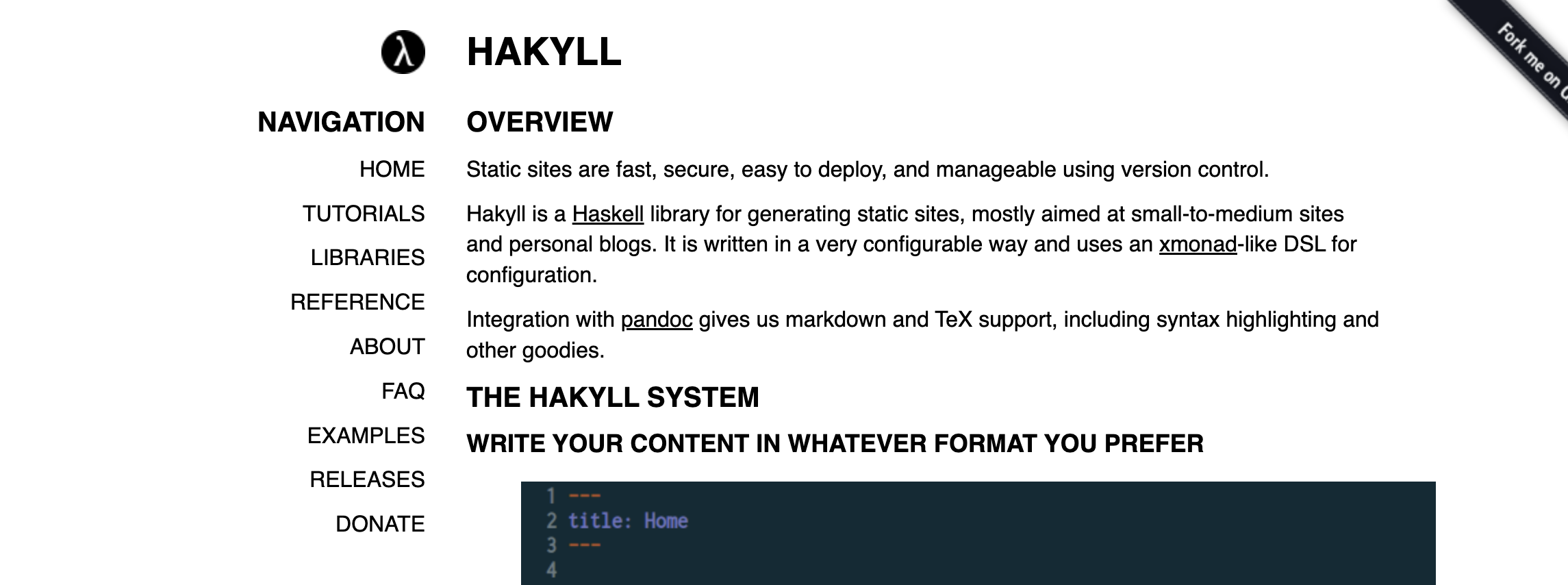
❯ cabal new-install hakyll ❯ hakyll-init working-with-hakyll ❯ cd working-with-hakyll/ ❯ cabal install ❯ site watch Listening on http://127.0.0.1:8000
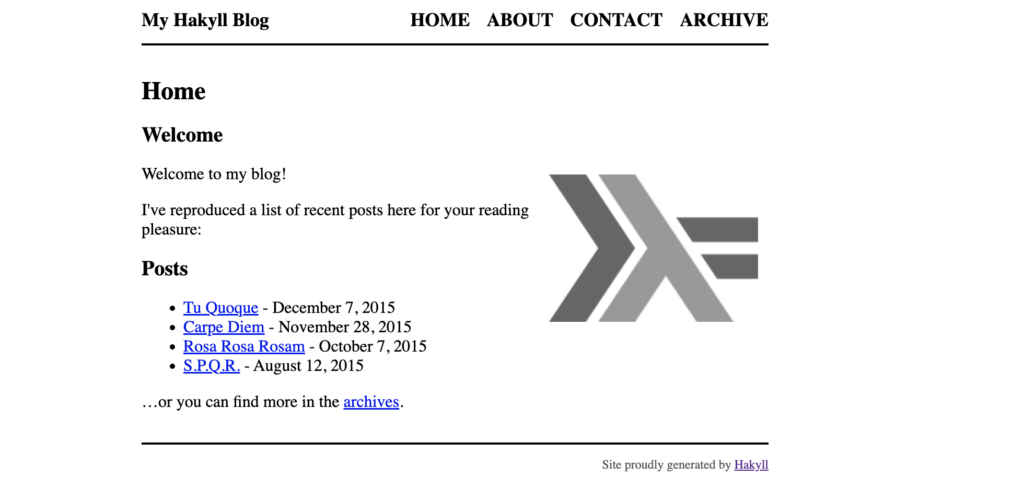
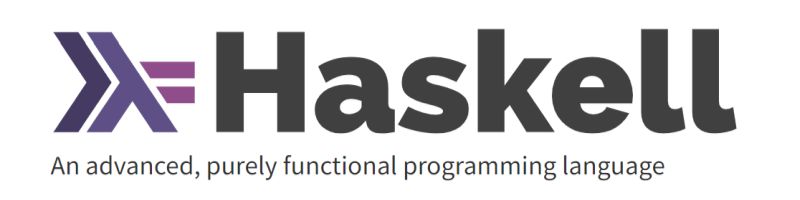
Or install manuell
choco install haskell-dev refreshenv
Set-ExecutionPolicy Bypass -Scope Process -Force;[System.Net.ServicePointManager]::SecurityProtocol = [System.Net.ServicePointManager]::SecurityProtocol -bor 3072;Invoke-Command -ScriptBlock ([ScriptBlock]::Create((Invoke-WebRequest https://www.haskell.org/ghcup/sh/bootstrap-haskell.ps1 -UseBasicParsing))) -ArgumentList $true
In order to run ghc and cabal, you need to adjust your PATH variable. To do so, you may want to run 'source /d/CLOUD/Programmier-Workshops/Kurse/Haskell/Programme/Haskell/ghcup/env' in your current terminal session as well as your shell configuration (e.g. ~/.bashrc).
Start a simple repl via: ghci Start a new haskell project in the current directory via: cabal init --interactive Install other GHC versions and tools via: ghcup list ghcup install <tool> <version> To install system libraries and update msys2/mingw64, open the "Mingw haskell shell" and the "Mingw package management docs" desktop shortcuts. If you are new to Haskell, check out https://www.haskell.org/ghcup/steps/
Cabal configuration file is by default located at
<$ENV:USERPROFILE>\AppData\Roaming\cabal\config
cabal init cabal build cabal run
Install required components
$ cabal install hlint
Configure VSCode
$ stack new vscode-haskell-config $ cd vscode-haskell-config $ stack setup
Install an additional source code formatter
$ stack install brittany