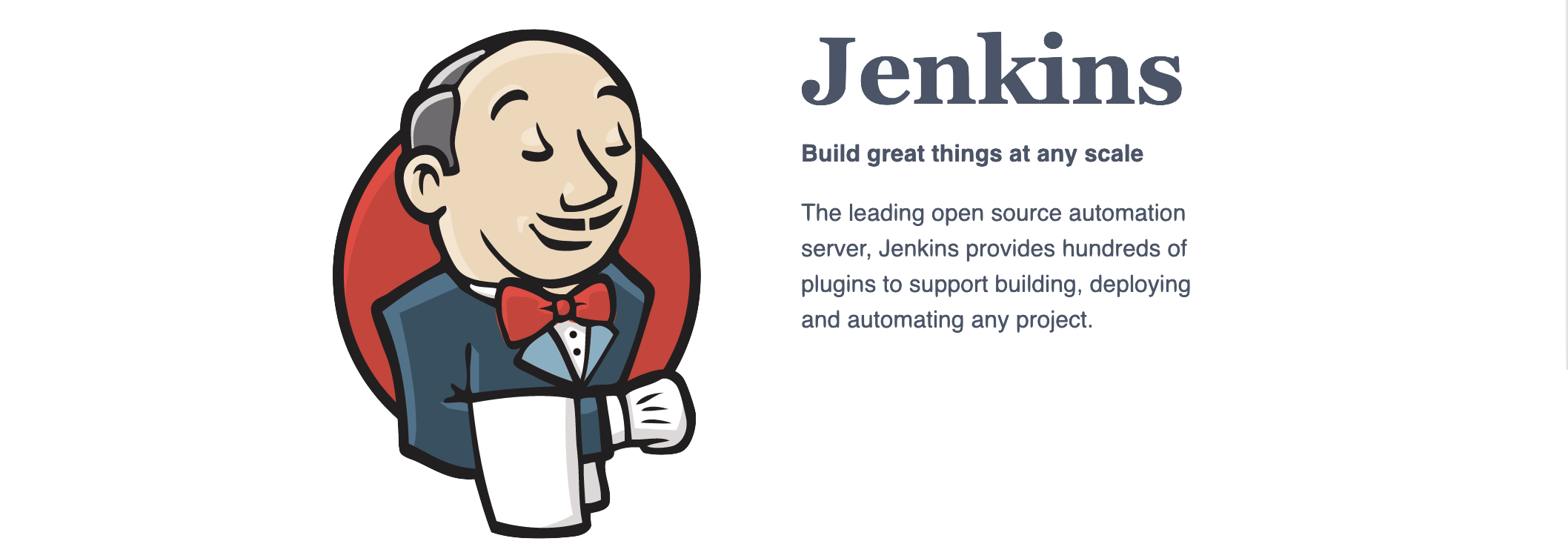Jenkins | Getting started
Inhaltsverzeichnis
Introduction
What is Jenkins. From the Jenkins Homepage, you will get this:
The leading open source automation server, Jenkins provides hundreds of plugins to support building, deploying and automating any project.
As an extensible automation server, Jenkins can be used as a simple CI server or turned into the continuous delivery hub for any project.
This blog will describe, how to setup jenkins and build an environment where we can build and test a simple python app: a calculator.
Setup Jenkins
Jenkins is a java application. So, to run jenkins, we need to things:
- a java development kit
- a jenkins war file
Following the requiements rom the jenkins home page, we should use java8 to run jenkins.
To check your java version, open a console an run
java -version openjdk version "1.8.0_242" OpenJDK Runtime Environment (AdoptOpenJDK)(build 1.8.0_242-b08) OpenJDK 64-Bit Server VM (AdoptOpenJDK)(build 25.242-b08, mixed mode)
If you need to install the right java version, get it from here.
Download WAR
Next, we need Jenkins. Download the Jenkins here. We will use the weekly generic java package (.war)
wget http://mirrors.jenkins.io/war/latest/jenkins.war
Create Project Home
We want to keep jenkins and all related files and services in one place.
So, lets create the folder jenkins whereever you want.
First create main folder (we will rever to this as JENKINS_ROOT)
mkdir /home/jenkins
Next, we create the folder JENKINS_HOME. This will the the home directory for the jenkins serice.
mkdir /users/jenkins/home
Remember this folders
export JENKINS_ROOT=/home/jenkins export JENKINS_OME=$JENKINS_ROOT/home
Start Jenkins
java -jar jenkins.war –enable-future-java
Starting Jenkins this way, you will see all log messages on the console.
At this step, the importen messages are the initial admin password:
2020-02-28 16:50:00.749+0000 [id=32] INFO jenkins.install.SetupWizard#init: ************************************************************* ************************************************************* ************************************************************* Jenkins initial setup is required. An admin user has been created and a password generated. Please use the following password to proceed to installation: 6c408145cc964f72ab45cd80e247fa2d This may also be found at: /home/jenkins/home(secrets/initialAdminPassword ************************************************************* ************************************************************* ************************************************************* 2020-02-28 16:50:05.848+0000 [id=57] INFO h.m.DownloadService$Downloadable#load: Obtained the updated data file for hudson.tasks.Maven.MavenInstaller
Start browser and install plugins, create user
$ chrome localhost://8080
Shell access to Jenkins docker
$ docker exec -it jenkins-tutorials bash
Create a Pipeline for a simple Maven Project
Clone the sample maven app
git clone https://github.com/jenkins-docs/simple-java-maven-app
If you want to create a new maven app, you could start with the following command
mvn archetype:generate
-DgroupId=com.jcg.maven
-DartifactId=HelloWorld
-DarchetypeArtifactId=maven-archetype-quickstart
-DinteractiveMode=false
cd HelloWorldInstall and Build package
mvm clean install
mvn package
Run your app
java -cp target/MavenHelloWorldProject-1.0-SNAPSHOT.jar com.jcg.maven.App
Troubleshooting
No such DSL method ‘withMaven’ found among steps
This means you don’t have withMaven as an available DSL method. Most of the time this means you don’t have a plugin installed. In this case, the Pipeline Maven Plugin is required. https://wiki.jenkins.io/display/JENKINS/Pipeline+Maven+Plugin
Links
Local Continuous Delivery Environment With Docker and Jenkins
Additional Readings
Using Oracle Java or OpenJDK.
Install Java on Mac OS with Homebrew
$ brew tap AdoptOpenJDK/openjdk
brew cask install adoptopenjdk8
Install Jenkins with Homebrew on Mac OS
brew install jenkins-lts brew services start jenkins-lts
Install Jenkins with Docker
$ docker run --rm -u root -p 8080:8080 -p 50000:50000 -v jenkins-data:/var/jenkins_home -v /var/run/docker.sock:/var/run/docker.sock -v "$HOME":/home jenkinsci/blueocean